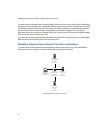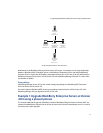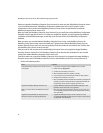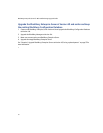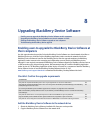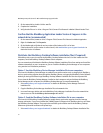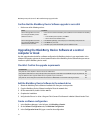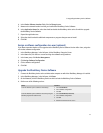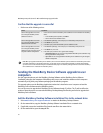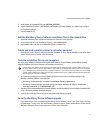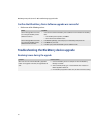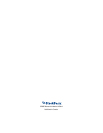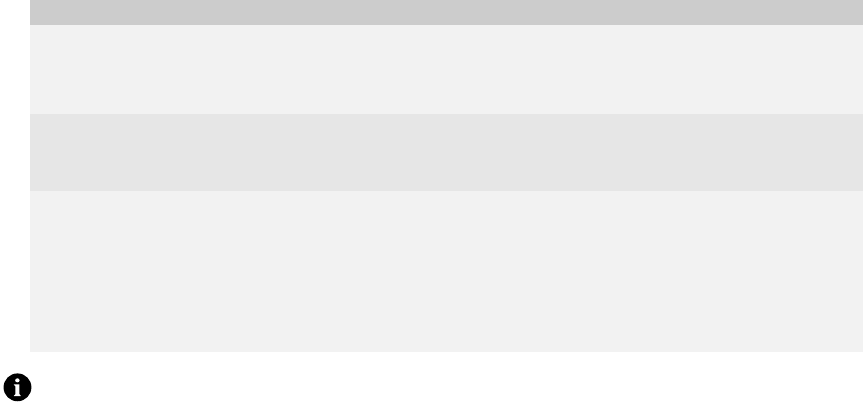
66
BlackBerry Enterprise Server for Microsoft Exchange Upgrade Guide
Confirm that the upgrade is successful
> Perform one of the following actions:
Sending the BlackBerry Device Software upgrade to user
computers
Use this upgrade option to push the BlackBerry Desktop Software and the BlackBerry Device Software
installation package to the computers of BlackBerry device users and install the software on their computers
automatically using third-party software packaging and distribution programs.
This upgrade option uses the BlackBerry Application Loader that is installed on users’ computers to load the
BlackBerry Device Software onto the BlackBerry device.
You can force users to upgrade their BlackBerry Device Software through IT policies. The IT policies define the
number of times that users can restart the BlackBerry Desktop Manager before they are forced to upgrade their
BlackBerry Device Software.
Add the BlackBerry Desktop Software installation files to the network drive
1. Visit www.blackberry.com/support/downloads/ to obtain the BlackBerry Desktop Software.
2. On the network drive, copy the BlackBerry Desktop Software installation files to a network drive.
3. If applicable, extract the installation files from the .exe file to the network drive.
4. On the network drive, open the setup.ini file.
Action Procedure
Confirm the upgrade for users who
are running the BlackBerry Device
Software Version 3.6.
> Instruct users to confirm the BlackBerry Device Software version installed on the BlackBerry
device.
• In the BlackBerry device options, click About.
• Confirm the wireless handheld version.
Confirm the upgrade for users who
are running the BlackBerry Device
Software Version 4.0 or later.
1. In the BlackBerry Manager, in the left pane, click a BlackBerry Enterprise Server.
2. In the Users list, click a user.
3. In the lower pane, confirm the BlackBerry Device Software version.
Confirm the upgrade for users who
are running the BlackBerry Device
Software Version 4.0 or later and are
assigned a software configuration.
1. In the BlackBerry Manager, in the left pane, click a BlackBerry Enterprise Server.
2. In the Users list, click a user.
3. In the lower pane, check the user’s system status message.
• Upgrade Required: the user has not yet upgraded the BlackBerry Device Software using
the assigned software configuration
• Up to date: the user has upgraded the BlackBerry Device Software using the assigned
software configuration
Note: When you upgrade the BlackBerry Device Software, the version of the BlackBerry Device Software on the BlackBerry device does
not update immediately in the BlackBerry Manager. It might take several minutes before the BlackBerry Configuration Database
synchronizes the version of the BlackBerry Device Software that displays in the BlackBerry Manager with the version of the BlackBerry
Device Software that is installed on the BlackBerry device.