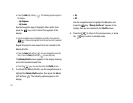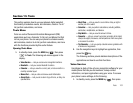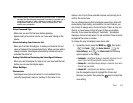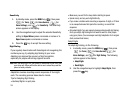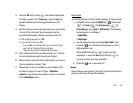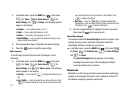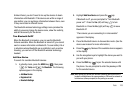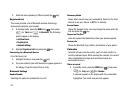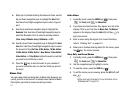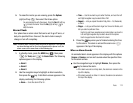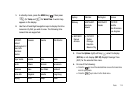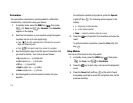Tools 108
Unlike infrared, you don't need to line up the devices to beam
information with Bluetooth. If the devices are within a range of
one another, you can exchange information between them, even
if they are located in different rooms.
The Bluetooth wireless technology settings menu provides the
ability to view and change the device name, show the visibility,
and set the security for the device.
Turn Bluetooth On/Off
When the Bluetooth is turned on, you can use the Bluetooth
features available. When the Bluetooth is turned off, you cannot
send or receive information via Bluetooth. To save battery life or
in situations where Bluetooth use is prohibited, such as airline
traveling, you can turn off the Bluetooth wireless technology
headset.
Add New Device
To search for available Bluetooth devices:
1. In standby mode, press the
MENU
key ( ), then press
(for
Tools
) and for
Bluetooth
. The following
options appear in the display:
• Add New Device
• Registered List
• Bluetooth Settings
2. Highlight
Add New Device
and press the key.
If Bluetooth is off, you are prompted to “Turn Bluetooth
power on?”. Press the
Yes
(left) soft key ( ) to turn
Bluetooth on. Press the
No
(right) soft key ( ) to leave
Bluetooth off.
“Place device you are connecting to in discoverable”
appears in the display.
3. Place the Bluetooth device in discoverable mode. (See the
device user manual for more information.)
4. Press the key. Names of the available devices appears
in the display.
5. Use the navigation keys to highlight the device you want to
pair with your phone.
6. Press the
PAIR
key ( ) to pair the selected device with
the phone. You are prompted to enter the passkey or PIN
for the selected device.
Note:
When pairing you phone with another Bluetooth device other than a
headset or headphones, the same passkey or PIN must be entered on
both devices (when prompted) for the pairing to succeed.