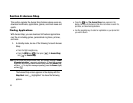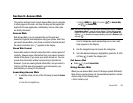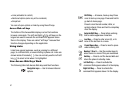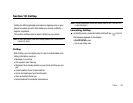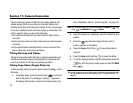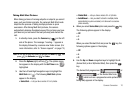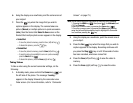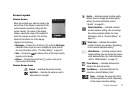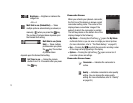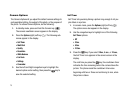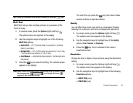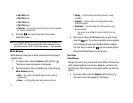Camera-Camcorder 72
Screen Layouts
Camera Screen
When you activate your phone’s camera, the
second line of the display is reserved for the
current camera resolution setting and the
picture counter. The center of the display
shows a viewfinder image of the subject at
which the camera is pointed. The soft key
labels on the bottom line of the display
change to the following:
•
My Images
— Pressing the Left soft key ( ) opens the
My Images
multimedia folder so you can view or manage your stored pictures.
(For more information, refer to
“The Photo Gallery”
on page 87.)
•
Take
— Pressing the key takes a picture of the image currently
appearing on the display.
•
Options
— Pressing the right soft key ( ) opens a menu bar of
camera options and settings.
Camera Screen Icons
Camera
— Indicates the camera is active.
Night Shot
— Indicates the camera is set to
take pictures in low light.
Quality
— Indicates camera’s picture quality
setting. (You can change the picture quality
setting. (For more information, refer to
“Quality” on page 83.)
Camera Resolution
— Indicates camera’s
current resolution setting. (You can change
the camera resolution setting. For more
information, refer to “Camera Options” on
page 75.)
Photo Limit
— Indicates the available
number of photos you can take. (Depending
on the camera resolution setting.)
White Balance
— Indicates camera’s white
balance setting. (You can change the camera
white balance setting. (For more information,
refer to “White Balance” on page 77.)
Phone Memory
— Indicates photos will be
stored in the phone’s memory.
Card Memory
— Indicates photos will be
stored on a microSD Memory Card.
Zoom
— Enlarges the image from X0 to
X9 before you take a picture. (Depending
on the camera resolution setting.)