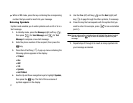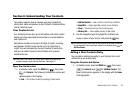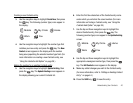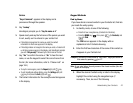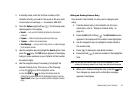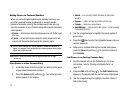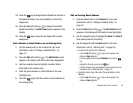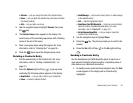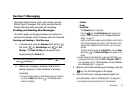45
Adding Pauses to Contacts Numbers
When you call automated systems (like banking services), you
are often required to enter a password or account number.
Instead of manually entering the numbers each time, you can
store the numbers in your Contacts along with special characters
called pauses.
•
P pause
— A hard pause stops the calling sequence until further input
from you.
•
T pause
— A two-second pause stops the calling sequence for two
seconds and then automatically sends the remaining digits.
Tip:
You can enter multiple two-second pauses to extend the length of a
pause. For example, two consecutive two-second pauses cause a total
pause time of four seconds.
Note:
Keep in mind that pauses count as digits towards the 48-digit
maximum.
Store Pauses in a New Contacts Entry
1. In standby mode, enter the number you wish to store (such
as your bank’s teleservice number).
2. Press the
Options
(right) soft key ( ). The following menu
options appear in the display:
•Search
— Lets you find Contacts list entries by their phone
numbers.
• P pause
— Adds a hard pause (awaits input from you).
• T pause
— Adds a two-second pause.
• Send Message
— Lets you send a text, picture, or video message
to the entered number.
3. Use the navigation keys to highlight the pause option of
your choice.
4. Press the key to enter the highlighted pause into your
number sequence.
5. When you’re finished entering the number and pauses,
press the
Save
(left) soft key ( ) to store the number in
your
Contacts
.
Add Pauses to an Existing Contacts Entry
1. Find the desired entry in the Contacts list. (For more
information, refer to “Finding a Contacts Entry” on
page 41.)
2. Press the
Edit
(left) soft key ( ). The
Edit Contact
screen
appears in the display with the contact name highlighted.
3. Use the navigation keys to highlight a number stored in
this contact entry.