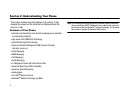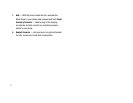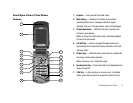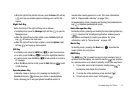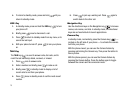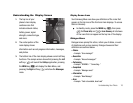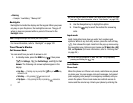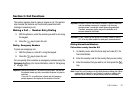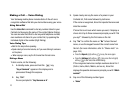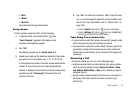17
•
Warning
–
Example: “Low Battery,” “Memory Full!”
Backlights
Backlights illuminate the display and the keypad. When you press
any key or open the phone, the backlights come on. They go off
when no keys are pressed within a period of time set in the
Backlight
menu.
Note:
Prolonged backlight use drains your battery faster.
For more information, refer to “Backlight” on page 122.
Your Phone’s Modes
Call Answer Mode
You can select how you wish to answer a call.
1. In standby mode, press the
MENU
key ( ), then press
(for
Settings
), (for
Call Settings
), and for
Call
Answer
. The following call answer options appear in the
display:
•Any Key
— Pressing any key except the key or key
answers a call.
•Talk Key
— Only pressing answers a call.
• Flip Open
— Only opening the flip or pressing answers a
call.
Tip:
You can set your phone to answer calls automatically, without any input
from you. (For more information, refer to “Auto Answer” on page 126.)
2. Use the Navigation key to highlight an option.
3. Press the key to select the method for answering
calls.
Input mode
Input mode determines how you enter text, numbers and
symbols. While at any text entry screen, press the Left soft key
( ), then choose the input mode from the pop-up menu using
the navigation keys. Optional input modes are
T9 Word
,
Abc
,
ABC
,
123
, and
Symbols
. (For more information, refer to “Entering Text”
on page 34.)
Tip:
You can also cycle between T9 Word, Abc, and 123 by repeatedly
pressing and holding the key.
Lock Modes
Phone Lock
When the phone is in Phone Lock mode, restrictions are placed
on phone use. You can receive calls and messages, but cannot
place outgoing calls (except for emergency numbers) until you
unlock the phone. Phone Lock mode also restricts access to
menus and the volume key. Unlock your phone by entering the