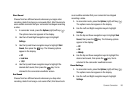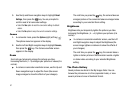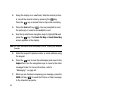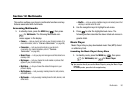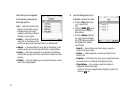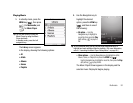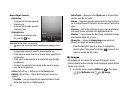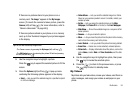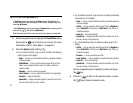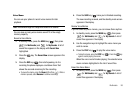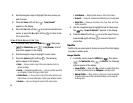93
Music Player Controls
•
Volume key
:
–
To play a music file louder, press the
Volume key Up.
–
To play a music file softer, press the
Volume key Down.
•
Navigation key
:
–
To pause/resume playing a music
file, press the key.
Note:
With the flip closed, use the touch
key pad on the front of the phone to pause/resume playing a music
file.
–
To stop playing a music file, press the Down navigation key.
–
To skip play to an earlier music file in the selected list, press the Left
navigation key.
–
To skip play to a later music file in the selected list, press the Right
navigation key.
–
To return to the selected list and choose another music file to play,
press the Up navigation key.
•
Library
(left) soft key — Returns you to the
Library
screen.
•
Options
(right) soft key — Shows the following sub-menus and
options:
–
Play Mode
— Lets you change the play mode from Normal, Shuffle,
Repeat One, Repeat All, or Shuffle Repeat All.
–
Add to Playlist
— Moves you to the
Playlists
menu to let you add the
selected music file to a playlist.
–
Remove
— Temporarily drops the selected music file from the Library
list. To restore the music file to the list, turn your phone off and back on
again.
–
Properties
— Lists the title, artist, album, genre, copyright information,
time length, file size, and bitrate of the highlighted music file.
–
Visualizer
— Lets you change the Music Player visualization to Simple
View, Equalizer, Album Art, or Lyrics.
–
Memory Info
— Displays the
Memory Usage
screen which lists
Memory Card usage and availability amounts.
Press the Navigation key Up or Down to highlight the
desired option, then press the OK key ( ) to launch the
option or access the sub-menu.
My Images
My Images lets you choose the pictures that appear in your
phone’s display while in standby mode (wallpaper) and as picture
IDs for your contacts.
1. In standby mode, press the
MENU
key ( ), then press
(for
Multimedia
) and for
My Images
.