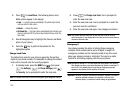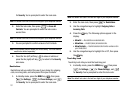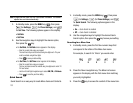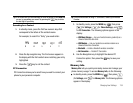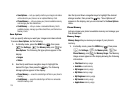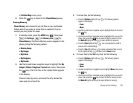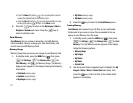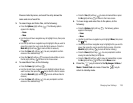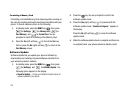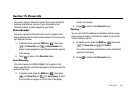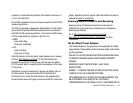Changing Your Settings 136
• Pic/Video Msg
memory usage
2. Press the key to return to the
Phone Memory
menu.
Freeing Memory
Phone Memory
sub-menus let you list files in your multimedia
folders and let you erase or move files as needed to free up
memory on your phone for reuse.
1. In standby mode, press the
MENU
key ( ), then press
(for
Settings
), (for
Memory Info
), for
Phone Memory
. The Phone Memory screen appears in the
display listing the following options:
•Memory Usage
•My Images
•My Videos
• My Ringtones
• My Sounds
2. Use the Up and Down navigation keys to highlight the
My
Images / Videos / Ringtones / Sounds
sub-menu, then press
the key. A list of all files in the related folder appears
in the display.
Files are listed by name, and each file entry shows the
name and size of each file.
3. To erase files, do the following:
•
Press the
Options
(right) soft key ( ). The following options
appear in the display:
–
Erase
–
Move
•
Use the Up and Down navigation keys to highlight Erase, then press
the key.
•
Use the Up and Down navigation keys to highlight a file you want to
erase, then press the key to mark the file for erasure. (Press
the
Mark All
(right) soft key ( ) to mark all files for erasure.)
•
Press the
Done
(left) soft key ( ). You are prompted to confirm
erasure of the selected file(s).
•
Press the
Yes
(left) soft key ( ) to erase all marked files or press
the No (right) soft key ( ) to return to the
Erase
screen.
4. To move files to the Memory Card, do the following:
•
Press the
Options
(right) soft key ( ). The following options
appear in the display:
–
Erase
–
Move
•
Use the Up and Down navigation keys to highlight
Move
, then press
the key.
•
Use the Up and Down navigation keys to highlight a file you want to
move, then press the key to mark the file for moving. (Press
the
Mark All
(right) soft key (
v
) to mark all files for moving.)