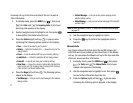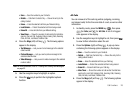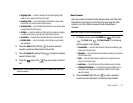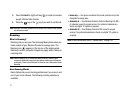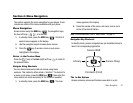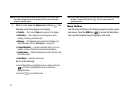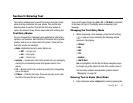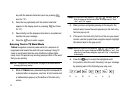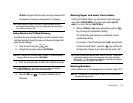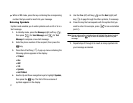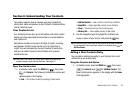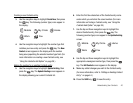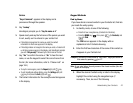35
key with the desired characters (such as, pressing
once for “G”).
2. Press the key repeatedly until the desired character
appears in the display (such as, pressing two times
for “H”).
3. Pause briefly and the displayed character is accepted and
inserted into your message.
4. Press the key to enter a space.
Entering Text in T9 Word Mode
T9 Word
recognizes commonly used words for a sequence of
keypresses and inserts the word into your message. Using T9
mode is much faster than the more traditional method Alpha
mode, since T9 requires only one key press per letter of the word
that you are spelling.
Note:
See “Changing the Text Entry Mode” on page 34 for instructions on
changing text entry modes.
1. While in
T9 Word
mode, press each key that corresponds to
a desired letter, in sequence, one time. A list of words and/
or abbreviations pops-up at the bottom of the text entry
screen.
Example:
If you press the key sequence , the word “Bad” is
likely to appear in the text entry field. In the pop-up list, “Bad”,
“Ace”, and “Caf” appear.
2. When you have completed pressing all the keys for the
desired word, review the word appearing in the text entry
field and pop-up list.
3. If the word in the text entry field is not the one you meant
to enter, use the Up and Down navigation keys to highlight
the desired word in the pop-up list.
Example:
When you press the key sequence , the word “And”
appears on the screen. Suppose the word you want is “cod”. Just
press the Up and Down navigation keys until “Cod” is highlighted
in the display.
4. Press the key to accept the highlighted word.
For practice, enter the word ‘Samsung’ into your message
by pressing each of the following keys only once:
Samsung