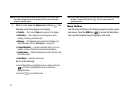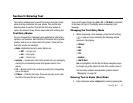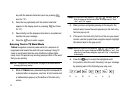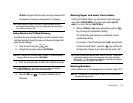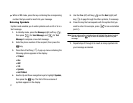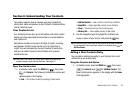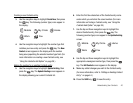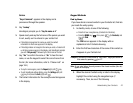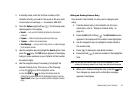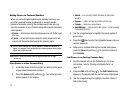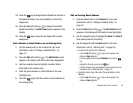41
Storing Number from a Calls Log
You can store numbers from the Calls logs to your Contacts.
1. In standby mode, press the
MENU
key ( ), then press
for
Calls
.
2. Press the corresponding number on the keypad to view the
following Calls logs:
•
Press for
Outgoing Calls
•
Press
for
Incoming Calls
•
Press for
Missed Calls
•
Press for
All Calls
•
Press for
Data Call
A list of your calls appears in the display.
3. Use the navigation keys to highlight the number you wish
to store in
Contacts
.
4. Press the
Options
(right) soft key ( ). The following
options appear in the display:
•Save
— Saves the selected number to your Contacts list.
• Details
— Calls to/from Contacts Only — Shows the entry for the
called Contact.
•Erase
— Deletes the selected number from the selected Calls log.
•Lock / Unlock
— Prevents/allows deletion of the selected number.
•Erase All
— Deletes all numbers from the selected Calls log.
•View Timer
— Shows the call times for the Last Call, All Calls,
Incoming Calls, Outgoing Calls, Roaming Calls, Last Reset, and
Lifetime Calls timers for the selected Calls log.
5. Use the navigation keys to highlight
Save
, then press the
key. The following options appear in the display:
•Create New
— Lets you create a new Contacts entry.
• Update Existing
— Lets you add the number or email address you
just entered to an existing Contacts entry.
For more information on saving the number, see “Saving a
Number from a Call” on page 39.
Finding a Contacts Entry
Voice Method
Use the VoiceSignal
Contacts
command to view contact
information for any named contact stored in your Contacts list by
saying the name.
Note:
The Contacts command shows the requested contact information in
the display but does not dial any phone numbers for the contact.
To look up information for a specific contact:
1. In standby mode, press and hold the
for
Voice