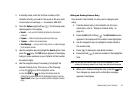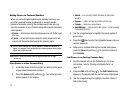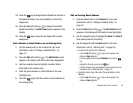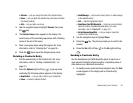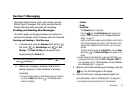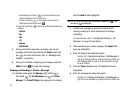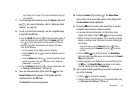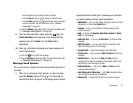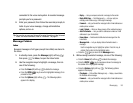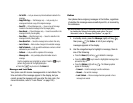Messaging 52
Section 7: Messaging
This section explains how to create, send, receive, and view
different types of messages. This section also describes the
features and functionality associated with messaging.
Creating and Sending New Messages
This section guides you through procedures for creating and
sending text messages, picture messages, and video messages.
Creating and Sending a
Text Message
1. In standby mode, press the
Message
(right) soft key ( ),
then press (for
Send Message
) and for
Text
Message
. The
Create Text Msg
screen appears in the
display showing the
Send To
list.
Tip:
You can also access Messages by pressing the
MENU
key ( ), and then
press for Messages.
2. Address your message by selecting contacts and/or
entering number(s) or email address(es) of message
recipient(s):
•
To select a mobile number or email address using your Contacts
list, press the
Add
(right) soft key ( ). The following options
appear in the display:
–
Contacts
–
Groups
–
Recent Calls
The
Contacts
option is highlighted.
Press the key. The
Add Contacts
screen appears in the
display. For more information, refer to
“Finding a Contacts
Entry”
on page 41.
Use the Up and Down navigation keys to highlight a contact. Use the
Left and Right navigation keys to select a phone Number or Email
address for the highlighted Contact. Press the key to mark your
selection.
To add the selected contacts to the
Send To
list, press the
Done
(left) soft key ( ). The
Create Text Msg
screen appears in the
display.
•
To enter recipient email address(es), press and hold the key
to change the text entry mode from
123
to
T9 word
or
abc
. (For
more information, refer to
“Add a Number or Email Address
to an Existing Entry”
on page 48.)
3. When you are finished addressing your message, press the
key. The Text field appears in the display.
4. Enter the text for your message using the keypad. (For
more information, refer to “Entering Text” on page 34.)
•
To change the text input method, do one of the following: