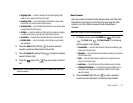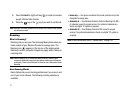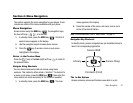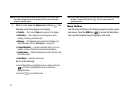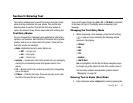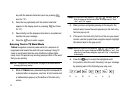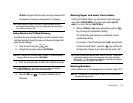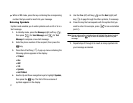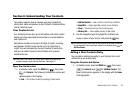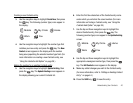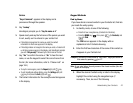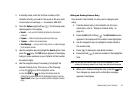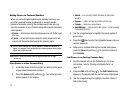Understanding Your Contacts 38
Section 6: Understanding Your Contacts
This section explains how to manage your daily contacts by
storing their name and number in your Contacts. Contacts entries
can be sorted by name.
Your Contacts List
Your Contacts list can store up to 500 entries, with each contact
having up to five associated phone numbers, an email address,
and a picture ID.
Each phone number can be up to 48 digits in length, including
hard pauses. Contact names can be up to 32 characters in
length. You can also specify a memory location for each entry,
and you can restrict access to the Contacts list to prevent
unauthorized use.
Tip:
One-Touch, Two-Touch, and Three-Touch Dialing allow you to call
numbers stored in your Contacts list faster. (See page 21.)
Open Your Contacts List
1. In standby mode, press the
MENU
key ( ), then press
for
Contacts
. The following Contacts sub-menus and
options appear in the display:
•Find
— Find a phone number by entering a Contact name.
•Add New Contact
— Add a number or email to your Contacts.
• Speed Dial
— Assign speed dial numbers to your Contacts.
•Group
— Rename one of your five Contacts groups.
•Memory Info
— View available memory for dial entries.
2. Use the navigation keys to highlight the Contacts sub-
menu or option of your choice, and press the key.
Tip:
You can also access a sub-menu or menu option by pressing the number
key corresponds to the menu item number. For example, press for
Add New Contact
.
Adding a New Contacts Entry
You can add an entirely new entry to your Contacts list or add
information to an existing entry.
Using the Contacts Add Option
1. In standby mode, press the
MENU
key ( ), then press
(for
Contacts
) and for
Add New Contact
. The
New Contact screen appears in the display with the
Name
field highlighted.