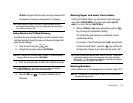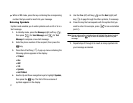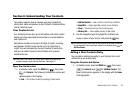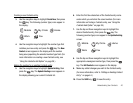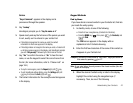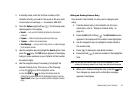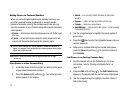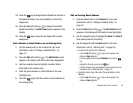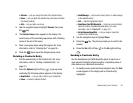Understanding Your Contacts 44
1.
In standby mode, enter the first few numbers of the
Contacts list entry you wish to find (such as the area code
or area code and exchange — for example, 888-987).
2. Press the
Options
(right) soft key ( ). The following menu
options appear in the display:
•Search
— Lets you find Contacts list entries by their phone
numbers.
• P pause
— Adds a hard pause (awaits input from you).
• T pause
— Adds a two-second pause.
• Send Message
— Lets you send a text, picture, or video message
to the entered number.
3. Use the navigation keys to highlight the
Search
option, then
press the key. The
FIND
screen appears in the display
listing all phone numbers in your Contacts list that contain
the entered digits.
4. Use the navigation keys (if necessary) to highlight the
desired Contacts entry. Then do one of the following:
•
Press the key to dial the highlighted number.
•
Press the
VIEW
key ( ) to display information about the
Contacts entry associated with the highlighted number. From the
View Contact
screen, you can erase or edit the selected Contacts
entry.
Editing an Existing Contact Entry
Once stored in the Contacts, an entry can be changed quite
easily.
1. Find the desired entry in the Contacts list. (For more
information, refer to “Finding a Contacts Entry” on
page 41.)
2. Press the
Edit
(left) soft key ( ). The
Edit Contact
screen
appears in the display with the contact name highlighted.
3. Use the navigation keys to highlight a number stored in
this contact entry.
4. Press to backspace and delete numbers.
5. Press and hold to clear all numbers in the highlighted
field.
Note:
You can also add numbers (such as a My Circle number or a Fax
number) to the entry, assign it to a Group, and add other information.
6. When you’re finished editing the entry, press the key.
Your changes are saved and a confirmation message
appears in the display.