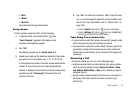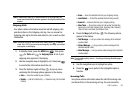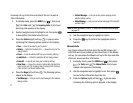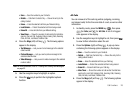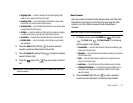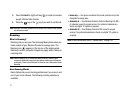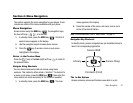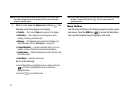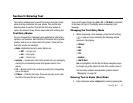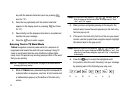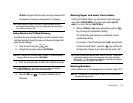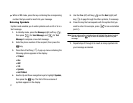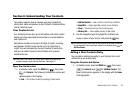Menu Navigation 32
Section 4: Menu Navigation
This section explains the menu navigation for your phone. It also
includes an outline of the menus available with your phone.
Menu Navigation
Access menus using the
MENU
key ( ), the navigation keys,
the two soft keys ( ), or a shortcut.
1. In standby mode, press the
MENU
key ( ). The first of
several menus appears in the display.
2. Use the navigation keys to browse phone menus.
3. Press the key to access a menu or sub-menu
highlighted in the display.
Return
to the Previous Menu
Press the key or the
Back
(right) soft key ( ) to return to
the previous menu.
Navigate Using Shortcuts
You can also access menus and sub menus using menu
numbers. This method is often called a “shortcut.” To shortcut to
a menu or sub menu, press the
MENU
key ( ), then enter the
menu and/or sub menu number(s) for the feature in question.
1. In standby mode, press the
MENU
key ( ). The main
menu appears in the display.
2. Press the number of the menu, sub menu, and so on to
arrive at the desired feature.
Note:
For more information, refer to “Menu Outline” on page 33.
Navigation Key Shortcuts
In standby mode, press a navigation key (as illustrated below) to
launch its corresponding application.
The
In-Use Options
Access numerous menus and features even while in a call.
Axcess Web
Contacts (Find)
Library
Axcess Shop