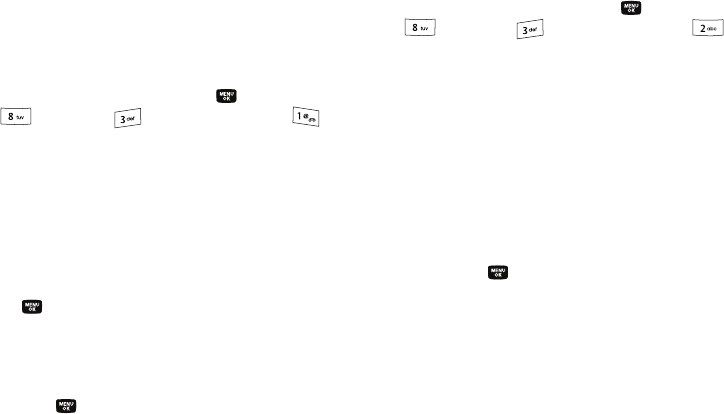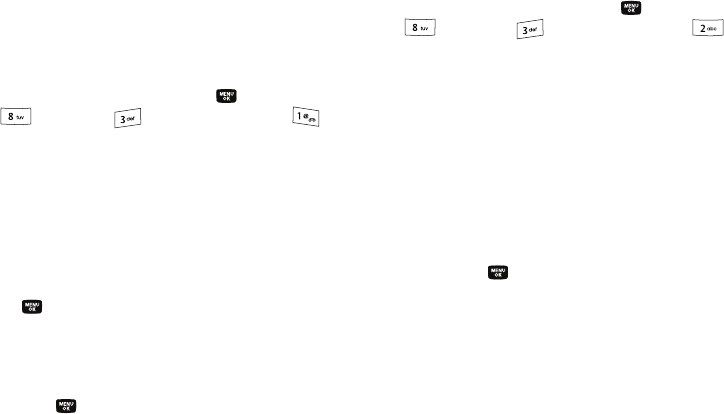
123
Sounds Settings
The Sounds Settings menu provides a variety of options to
customize audio properties for such things as ringers, keypad
tones alerts, and more.
Volume
Use the Volume sub-menu to set the default volume for incoming
calls and alarms, or set the phone to vibrate.
1. In standby mode, press the
MENU
key ( ), then press
(for
Settings
), (for
Sounds Settings
), and
for
Volume
. The following options appear in the display:
• Voice Calls
— Lets you set the volume and/or vibration for the
incoming calls ringer.
•Messages
— Lets you set the volume and/or vibration for the
incoming messages ringer.
•Alarms
— Lets you set the volume and/or vibration for the alarm
ringer.
2. Use the navigation keys to highlight an option, then press
the key.
3. Use the Up and Down volume keys on the left side of the
phone (or the Left and Right navigation keys) to select the
volume level (or vibrate mode) for the selected setting.
4. Press the key to save the setting.
Ringer Type
You can assign ringer types and melody tones for calls, alarms,
and other alerts, in the Ringer Type sub-menu.
1. In standby mode, press the
MENU
key ( ), then press
(for
Settings
), (for
Sounds Settings
), and
for
Ringer Type
. The following options appear in the
display:
• Voice Calls
— Lets you set which ringtone, sound file, and/or one
of a set of ringtones and/or sound files plays when you receive a
voice call.
•Messages
— Lets you set which ringtone or sound file plays when
you receive a Text Message, Picture/Video Message, and/or
Voicemail message.
• Buy a ringtone
— Connects you with the network and lets you buy
a ringtone.
2. Use the navigation keys to highlight the desired sub-menu,
then press the key.
•
For
Voice Calls
, the following options appear in the display:
–
My Ringtones
–
My Sounds
–
Melody Shuffle
•
For
Messages
, the following options appear in the display:
–
Text Message