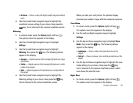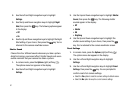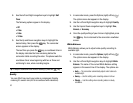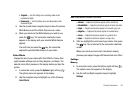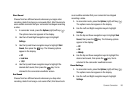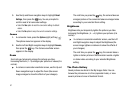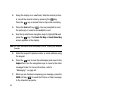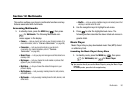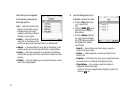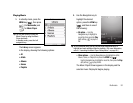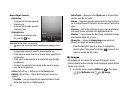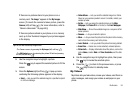Camera-Camcorder 88
1.
In the Camera viewfinder screen, press the
My Images
(left)
soft key ( ). Any pictures that you’ve saved appear in the
display.
2. Use the navigation keys to browse pictures in the gallery.
3. Press the
Options
(right) soft key ( ) while viewing
pictures in the Gallery. The following options appear in the
display:
•Send
— Send the currently displayed or highlighted picture as a
Picture message.
• Online Album
— Send the currently displayed or highlighted
picture to the Online Album.
•Set As
— Assign the currently displayed or highlighted picture to
be standby screen Wallpaper or as a Picture ID for someone in your
Contacts list.
• Slide Show
— Show the pictures as a full screen slide show.
•Rename
— Rename the currently displayed or highlighted picture.
•Move
— Relocate the currently displayed or highlighted picture
from phone memory to a Memory Card or from a Memory Card to
phone memory.
•Lock / Unlock
— Lock the currently displayed or highlighted
picture so that it cannot be deleted, or unlock the picture so that it
can be deleted.
• Erase Files
— Erase selected unlocked pictures in the Picture
Gallery. Locked pictures must be unlocked before you can erase
them.
• Picture Info
— View the Title, time and date created, size, and
resolution of the currently highlighted or displayed picture.
4. Use the navigation keys to highlight the desired option.
Press the key to perform the function for the option or
enter its sub menu.
Switch From Expanded to Thumbnail Mode
1. Use the navigation keys to highlight a picture that you wish
to view full size, press the key.
2. Press the key to return to the thumbnail view of your
photos.
Point, Click, and Send Pictures and Videos
Take a picture or record a video and send it to anyone with a
compatible device in a few easy steps.
1. In standby mode, press the
Camera
key ( ) to activate
the camera.
Press the
Camera
key ( ) a second time to activate the
camcorder.