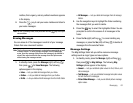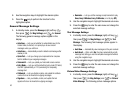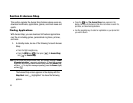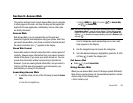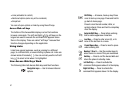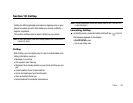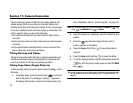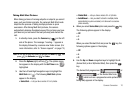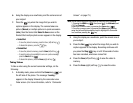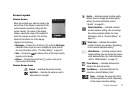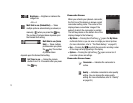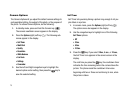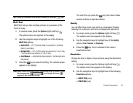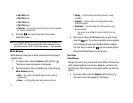Camera-Camcorder 70
Taking Multi Shot Pictures
When taking pictures of moving subjects or subjects you cannot
pose, such as children and pets, the camera’s Multi Shot mode
simplifies the process of taking multiple pictures in quick
succession. After taking Multi Shot pictures, the camera
automatically displays thumbnail views of the pictures you have
just taken so you can select the best picture(s) and discard the
rest.
1. In standby mode, press the
Camera
key ( ) on the left
side of the phone. The message “Loading...” appears in
the display followed by a camera view finder screen. (For
more information, refer to “Screen Layouts” on page 72.)
Note:
You can also activate the camera by pressing the
MENU
key ( ), then
press (for
Multimedia
) and for
Camera
.
2. Press the
Options
(right) soft key ( ). The options menu
bar appears in the display with the
Self Timer
icon ( )
highlighted.
3. Use the Left and Right navigation keys to highlight the
Multi Shot
icon ( ). The following
Multi Shot
options
appear in the display:
•Series Shot
— Lets you take a series of 3 or 5 photos.
• Divided Shot
— Lets you take a mosaic of 4 or 9 photos.
• Auto/Manual
— Lets you select to take the multiple photos
automatically (in quick succession) or to take each successive
photo manually.
4. When you select
Series Shot
option and press the key.
The following options appear in the display:
•Off
•3
•5
When you select Divided Shot and press the key, the
following options appear in the display:
•Off
•4
•9
5. Use the
Up
and
Down
navigation keys to highlight
3
or
5
(Series Shot) or
4
or
9
(Divided Shot), then press the
key.
The Series Shot progress bar ( or
) or the Divided Shot icon (
or ) (which acts as a progress bar while pictures are
being take) appears in the display.