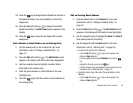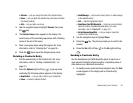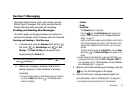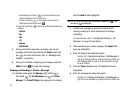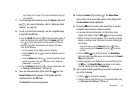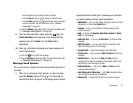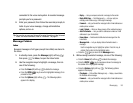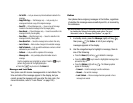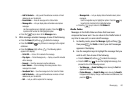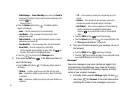Messaging 54
see “Entering Text” on page34 for more information on using text
entry methods.)
7. To set message send options, press the
Options
(right) soft
key ( ). (For more information, refer to “Message Send
Options” on page 56.)
8. To add a picture to the message, use the navigation keys
to highlight the
PIC
field.
•
Press the
My PIC
(left) soft key ( ) to access the picture gallery. If
there are no pictures in the gallery, press the
Camera
(right) soft
key ( ) to launch the camera, then take a picture. If there are
pictures in the gallery, thumbnail pictures appear in the display.
Then, do the following:
–
Use the navigation keys to highlight a picture in the gallery.
–
Press the
View
(left) soft key ( ) to expand the highlighted picture to
fill the display.
–
Press the
Camera
(right) soft key ( ) to activate the phone’s camera
and take a new picture. (For more information, refer to
“Camera-
Camcorder”
on page 69.)
•
Press the
Options
(right) soft key ( ). (For more information, refer
to
“Message Send Options”
on page 56.)
9. Once you have selected a photo, press the key. The
Create Pic Msg
screen appears in the display with the
selected photo in the
PIC
field.
The
Sound
field becomes highlighted.
10. Press the
Sounds
(left) soft key ( ). The
Record New
option and a list of sound files appear in the display with
the
Record New
option highlighted.
11. Press the key to record a new sound file, or use the
navigation keys to select a listed sound file.
•
If you select the Record New option, the Record New screen
appears in the display. Press the
REC
( ) key to begin recording.
•
Wait for the beep, then start speaking. As it is recording the phone
displays a countdown timer that shows the seconds remaining for
the recording.
–
To pause the memo, press the
Pause
(left) soft key ( ). When a
memo is paused, press the
Resume
(left) soft key ( ) to continue
recording.
•
Press the
SAVE
( ) key to stop recording. The
Record New
option and a list of sound files appear in the display with the
Record
New
option highlighted.
•
Use the navigation keys to highlight your new sound file and press
the key. The
Create Pic Msg
screen appears in the display
with your selected sound file in the
Sound
field.
12. Once you’re finished composing your picture message, do
one of the following:
•
Press the key to SEND the message.
•
Press the
Options
(right) soft key ( ). For more information, refer
to
“Message Send Options”
on page 56.