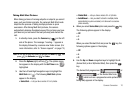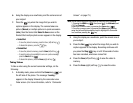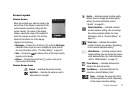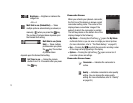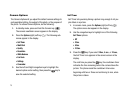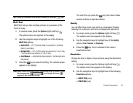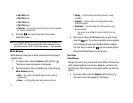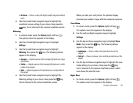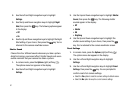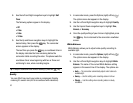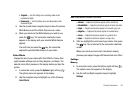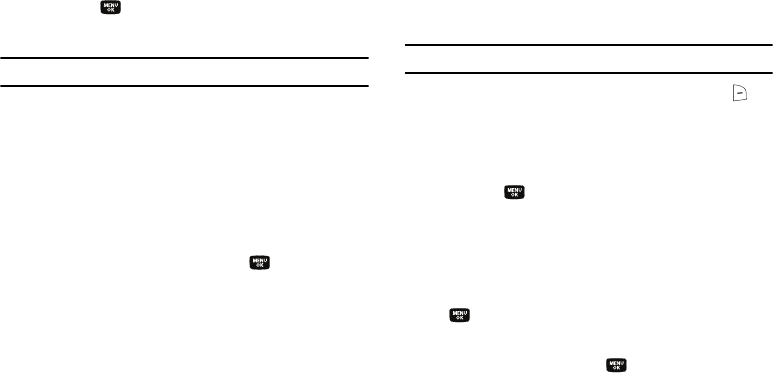
Camera-Camcorder 78
2.
Use the navigation keys to highlight
Fun Tools
, and then
highlight
Color Effects
.
3. Press the key. The following options appear in the
display:
Note:
Choose Normal to disable Color Effects.
•Normal
— Subjects and pictures appear with a normal hue.
•Black&White
— Subjects and pictures appear in black and white.
•Sepia
— Subjects and pictures appear in a brownish-gray hue.
•Negative
— Subjects and pictures appear in inverted colors.
•Green
— Subjects and pictures appear in a greenish hue.
• Aqua
— Subjects and pictures appear in an aqua hue.
4. Use the navigation keys to highlight the color effect of your
choice is highlighted, then press the key. You’re
returned to the camera viewfinder screen.
When you take your next picture, the phone’s display
previews your subject image with the selected color effect.
Fun Frames
Fun Frames lets you temporarily apply one of the preloaded
picture frames in your phone to characterize or enhance one or
more pictures.
Note:
The None frame is a blank frame.
1. In camera mode, press the
Options
(right) soft key ( ).
The options menu bar appears in the display.
2. Use the navigation keys to highlight
Fun Tools
, and then
highlight
Fun Frames
.
3. Press the key. A pop-up menu of the available Fun
Frames appears in the display.
4. Use the Up and Down navigation keys to show the various
Fun Frames.
5. When you decide on the frame you wish to use, press the
key. The camera screen appears in the display with
your selected Fun Frame in place.
The next time you press the key, the camera includes
the selected Fun Frame in your picture.