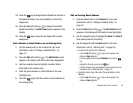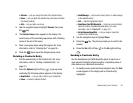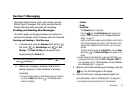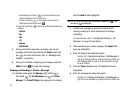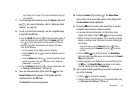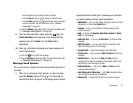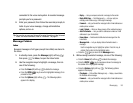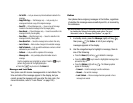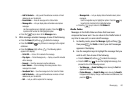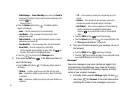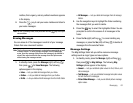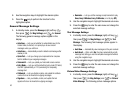Messaging 56
–
Use the navigation keys to highlight a video in the gallery.
–
Press the
Play
(left) soft key ( ) to expand and review the video.
–
Press the
Video
(right) soft key ( ) to activate the phone’s camcorder
and take a new video. (For more information, refer to
“Camera-
Camcorder”
on page 69.)
•
Press the
Options
(right) soft key ( ). (For more information, refer
to
“Message Send Options”
on page 56.)
9. Once you have selected a video, press the key. The
Create Video Msg
screen appears in the display with the
selected video in the
Video
field. The
Video
field is
highlighted.
10. Once you’re finished composing your video message, do
one of the following:
•
Press the key to SEND the message.
•
Press the
Options
(right) soft key ( ). (For more information, refer
to
“Message Send Options”
on page 56.)
Message Send Options
You can set priority, validity, and other options before you send a
message.
1. After you’ve composed a text, picture, or video message,
press the
Options
(right) soft key ( ). The following are
Send Options that can appear in the display (which options
appear depends on what type of message you composed
and what message field you have highlighted):
• Edit Send To
— Lets you add, delete, or change numbers or Email
addresses in a Text message
Send To:
list.
•Preview
— Lets you view a Picture or Video message as the
recipient will see it.
•Add
— Lets you add
Graphics
,
Animations
,
Sounds
, or
Quick
Text
to a Text message.
• Add Quick Text
— Lets you add
Quick Text
to a Picture or Video
message.
•Edit Text Format
— Lets you select text Size, Alignment, Color,
Style, and Background in a Text message.
•Save As Draft
— Saves this message in the Drafts folder.
• Priority Level
— Lets you assign a
High
or
Normal
priority to the
message.
• Validity Period
— Lets you set a
Date
and
Time
when this
message will no longer be available to the recipient. After the set
period of time, your message is recalled.
• Deferred Delivery
— Lets you set a
Date
and
Time
when this
message will be delivered.
• Enh. Delivery Ack / Deliver Ack
— Set to
On
to be alerted when
your message is received by the addressee.
•Remove PIC
— Removes the picture from a Picture message.