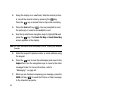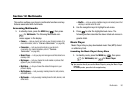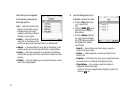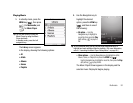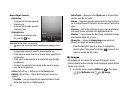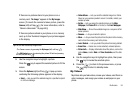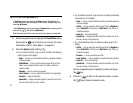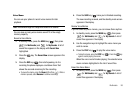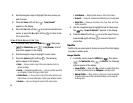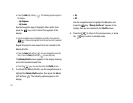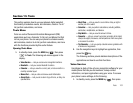Multimedia 96
Tip:
You can also access My Ringtones from:
-A
Set Alarm
screen by selecting the
Ringer
option, highlighting the
second (file name) field, pressing the Left or Right navigation key, and
selecting
My Ringtones
.
-The
Edit Contact
screen by selecting the
Ringtone
field, pressing the
Set
(left) soft key ( ), and selecting
My Ringtones
.
2. Use the navigation keys to highlight a particular ringtone.
•
Press the key to
PLAY
the ringtone.
•
Press the
Info
(right) soft key ( ) to show the file name and file
type.
3. Press the
Set As
(left) soft key ( ) to assign the
highlighted ringtone. The following options appear in the
display:
• Ringtone
— Lets you assign the selected ringtone to incoming
voice calls.
•Contact ID
— Lets you assign the selected ringtone as the
distinctive ringer for a Contact.
• Alert Tone
— Lets you assign the selected ringtone to
All
Messages
,
Text Message
,
Picture/Video Message
, or
Voicemail
Msg
.
Use the navigation keys to highlight an option, then press
the key.
4. When using a downloaded ringtone, press the
Options
(right) soft key ( ) and the following options appear in the
display:
•Lock / Unlock
— Lets you prevent/permit file deletion.
•Erase
— Erases the selected file.
•Erase All
— Erases all downloaded ringtones.
• Ringtone Info
— Displays information about the selected file, such
as the file name, the file type, and the data size.
Use the navigation keys to highlight an option, then press
the key.
5. Press the to return to the previous menu, or press
the key to return to standby mode.
My Sounds
My Sounds lets you record voice memos and lets you assign
preloaded and downloaded sound files as ringers for calls,
alarms, and other alerts.
1. In standby mode, press the
MENU
key ( ), then press
(for
Multimedia
) and for
My Sounds
.
Record
New
and a list of sound files appears in the display.