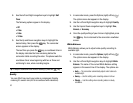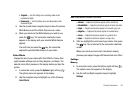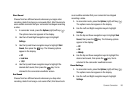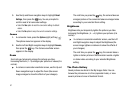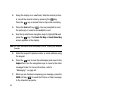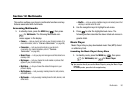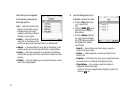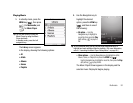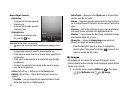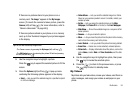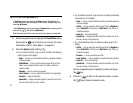Multimedia 90
Section 12: Multimedia
This section outlines your phone’s multimedia functions and key
features associated with multimedia.
Accessing Multimedia
1. In standby mode, press the
MENU
key ( ), then press
for
Multimedia
. The following Multimedia sub-
menus appear in the display:
•Camera
— Lets you launch and set up your phone’s camera. (For
more information, refer to
“Camera-Camcorder”
on page 69.)
• Camcorder
— Lets you launch and set up your phone’s
camcorder. (For more information, refer to
“Camera-
Camcorder”
on page 69.)
•Music Player
— Lets you play and manage music files stored on a
memory card.
•My Images
— Lets you choose the multi-media or pictures that
appear in your phone’s display.
•My Videos
— Lets you choose the videos that appear in your
phone’s display.
• My Ringtones
— Lets you assign melody tones for calls, alarms,
and other alerts.
• My Sounds
— Lets you assign melody tones for calls, alarms, and
other alerts.
• Shuffle
— Lets you assign multiple images and melody tones that
will play in random order for calls.
2. Use the navigation keys to highlight a sub-menu.
3. Press to enter the highlighted sub-menu. The
following sections describe the above listed sub-menus in
greater detail.
Music Player
Music Player lets you play downloaded music files (MP3) stored
on a Memory Card.
Launching the Music Player Library Menu
1. In standby mode, press the
MENU
key ( ), then press
(for
Multimedia
) and for
Music Player
.
Tip:
You can also directly access the Music Player by using the Music Player
shortcut.
In standby mode, press the Left navigation key.