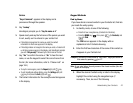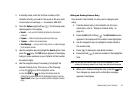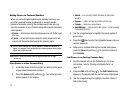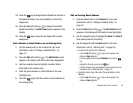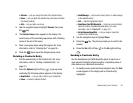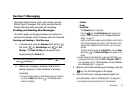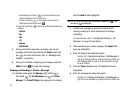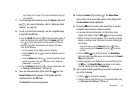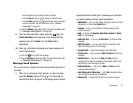Understanding Your Contacts 50
•Rename
— Lets you change the name of the selected Group.
•Erase
— Lets you delete the selected Group (this does not delete
the related Contacts).
•Add
— Lets you add a new Group.
3. Use the navigation keys to highlight
Rename
, then press
the key.
4. The
Rename Group
screen appears in the display. The
current name of the selected group shows with a flashing
cursor at the end of the name.
5. Enter a new group name using the keypad. (For more
information, refer to “Entering Text” on page 34.)
6. Press the key to save the changed group name.
Deleting a Contacts Entry
1. Find the desired entry in the Contacts list. (For more
information, refer to “Finding a Contacts Entry” on
page 41.)
2. Press the
Options
(right) soft key ( ). A pop-up menu
containing the following options appears in the display:
•New Contact
— Lets you add an entry to your Contacts list.
•Erase
— Erases the selected Contact.
• Send Message
— Lets you send a text, picture, or video message
to the selected contact.
•Call
— Calls the highlighted Contact.
• Send Name Card With Bluetooth
— Send one or more Contacts
entries to another, compatible Bluetooth device. (For more
information, refer to
“Bluetooth”
on page 107.)
• Set as/Remove Speed Dial
— Lets you assign a Speed Dial
number to this Contacts entry.
3. Use the navigation keys to highlight
Erase
.
4. Press the key. The phone prompts you to confirm the
erasure.
5. Press the
Yes
(left) soft key ( ) or the
No
(right) soft key
().
Sending a Contacts Entry
Use the Send Name Card With Bluetooth option to send one or
more selected Contacts entries to another, compatible phone or
other device over a Bluetooth connection.
1. In standby mode, press the Down navigation key. The
Find
screen appears in the display with a Contacts entry
highlighted.