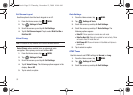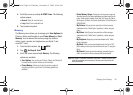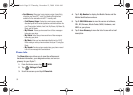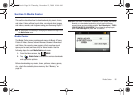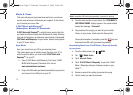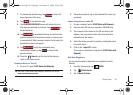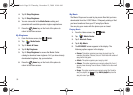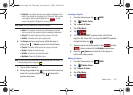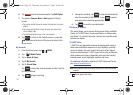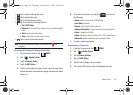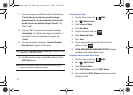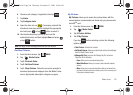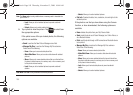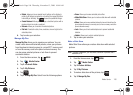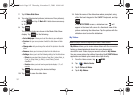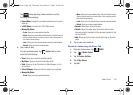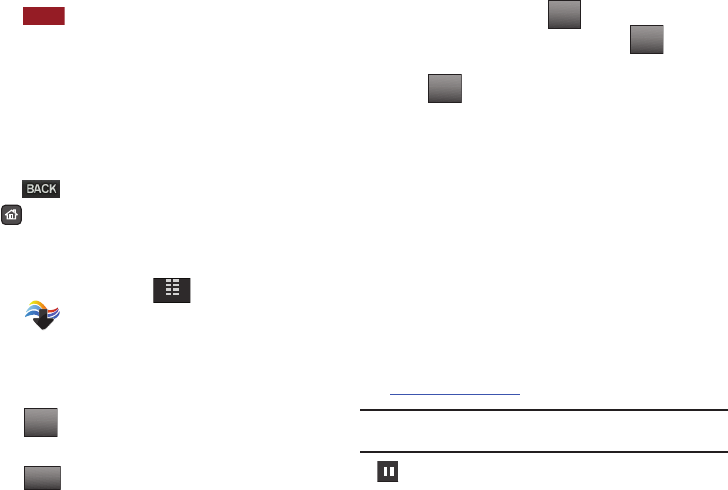
101
6.
Tap next to the desired playlist. Tap
Edit Playlist
.
7. The options:
Remove
,
Move
or
Add
appears at the top
screen.
•
Tap a song and tap Remove to remove the song from the current
playlist.
•
Tap a song and tap Move to move the song up or down in the
current playlist order.
•
Tap Add to add another song to the current playlist.
8. Tap to return to the Playlists screen or press the
Home
key on the front of the phone to return to the
Home screen.
My Sounds
1. From the Home screen, tap
MENU
.
2. Tap Media Center.
3. Tap 1. Music & Tones.
4. Tap 5. My Sounds.
5. Tap 1. Record New.
Tap to select the recording mode of either Limit for
Pic Msg or Normal.
6. Tap to begin recording.
7. During the recording, tap to stop and automatically
save the recording to My Sounds, or tap to pause
and resume the recording appropriately.
8. Tap to save the recorded sound.
Picture & Video
This menu allows you to get new Pictures and Videos via Media
Center and V CAST Video, or take new Pictures or Videos using
your Glyde™’s camera/camcorder. You can also view the saved
pictures and videos.
V CAST Video
V CAST, the next generation wireless technology that unveils a
whole new multimedia experience at your fingertips, provides
access to vibrant, full-color content from some of the biggest
names in entertainment. V CAST is your link to video on demand,
which allows you to view or download video clips that contain
breaking news, sports highlights, weather and more.
For additional information regarding V CAST Videos and its use,
see
www.verizonwireless.com
.
Note:
While playing a video, you may tap the screen to view the following
controls:
• Tap to pause the video.
OPTIONS
MENU
Options
RECREC
STOP
STOP
PAUSE
PAUSE
STOP
STOP
u940.book Page 101 Thursday, November 13, 2008 10:44 AM