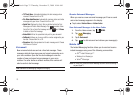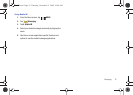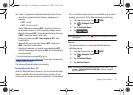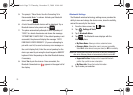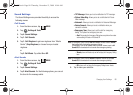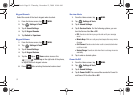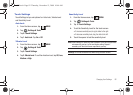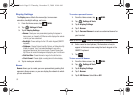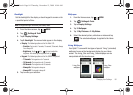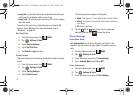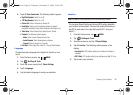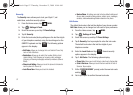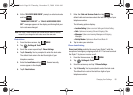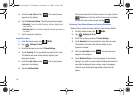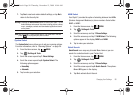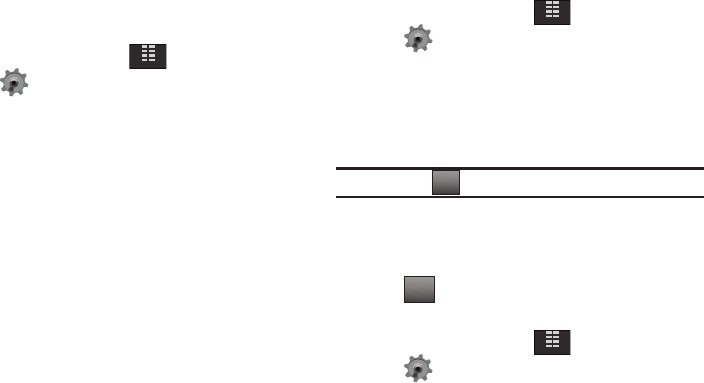
83
Display Settings
The
Display
menu affects the menu style, home screen
animation, backlight settings, and more.
1. From the Home screen, tap
MENU
.
2. Tap Settings & Tools.
3. Tap 6. Display Settings.
• Banner
: Create your own personalized greeting that appear in
home screen, or choose the ERI Banner which displays the network
in which you have subscribed.
• Backlight
: Choose settings for the LCD and/or Keypad (QWERTY
keyboard).
• Wallpaper
: Choose Pictures from My Pictures, or Videos from My
Videos, or special "living" (animated) wallpaper to use as the
background display for your Home screen. Choose Pictures from
My Pictures to use as the background display for your Front Screen.
• Dial Font Size
: Choose Normal or Large for the dial font size.
•Clock
Format
: Choose digital or analog format for time display.
4. Tap to make your selection.
Banner
Banner
allows you to create your own personalized greeting that
appears in Home screen, or you can display the network to which
you are subscribed.
To create a personal banner:
1. From the Home screen, tap
MENU
.
2. Tap Settings & Tools.
3. Tap 6. Display Settings.
4. Tap 1. Banner.
5. Tap 1. Personal Banner to create a customized banner for
your handset.
Note:
Tap and hold to erase an existing banner, if necessary.
6. Enter a word or short phrase (18 characters or less) to
appear in the home screen using the touch keypad or the
QWERTY keyboard.
7. Tap .
To turn on an ERI banner:
1. From the Home screen, tap
MENU
.
2. Tap Settings & Tools.
3. Tap 6. Display Settings.
4. Tap 1. Banner.
5. Tap 2. ERI Banner. Select On or Off.
MENU
MENU
Clear
DONE
MENU
u940.book Page 83 Thursday, November 13, 2008 10:44 AM