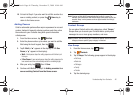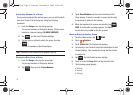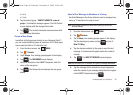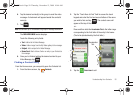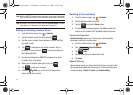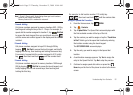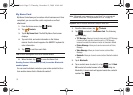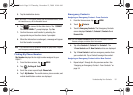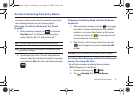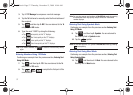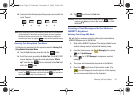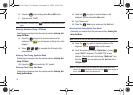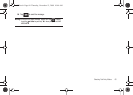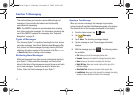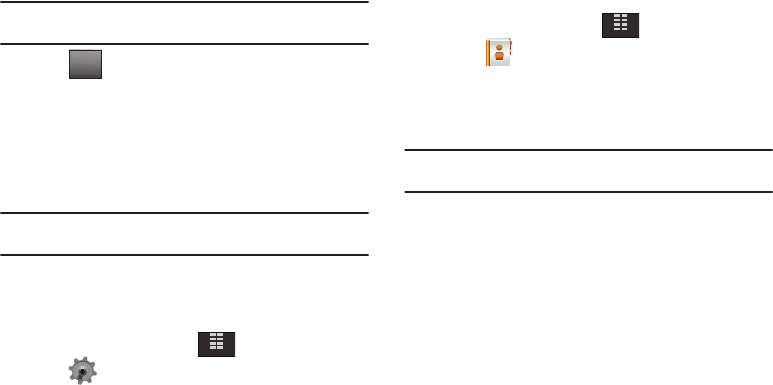
Understanding Your Contacts 54
5.
Tap the destination device.
Note:
If your Glyde™ is not paired already with the destination device, follow
the instructions on p.90 for Bluetooth Search.
6. Tap to connect to the other device. The “
CONNECT
TO <DEVICE NAME>?
” prompt displays. Tap
Yes
.
7. Confirm the name card transfer by selecting the
appropriate key on the other device if prompted.
8. When the information is exchanged, a message will appear
that the transfer is complete.
Note:
** All information will be transferred except for group name, ringtone,
and Emergency contact reference.
Finding My Phone Number
My Number displays the ten-digit number assigned to your
Glyde™.
1. From the Home screen, tap
MENU
.
2. Tap Settings & Tools.
3. Scroll the screen up and tap
0.
Phone Info.
4. Tap
1.
My Number. The mobile device, phone number, and
mobile identification number are displayed.
Emergency Contacts
Assigning an Emergency Contact - From Contacts
1. From the Home screen, tap
MENU
.
2. Touch
Contacts
.
3. Touch
5. Emergency Contacts
. The Emergency Contacts
screen displays
Contacts 1
,
Contacts 2
,
Contacts 3
and
Personal Info
.
Note:
Use the
Personal Information
option to enter information such as
illnesses, allergies, and other detail information.
4. Tap either
Contacts 1
,
Contacts 2
or
Contacts 3
. The
1. From Contacts
and
2. New Contact
entries are displayed.
5. Tap
1. From Contacts
to add an emergency number from
your contacts list. Tap a Contact to assign the contact.
Assigning an Emergency Contact with a New Contact
1. Repeat steps
1
through
4
in the previous section. See
“Assigning an Emergency Contact - From Contacts” on
page 54.
CONNECT
MENU
MENU
u940.book Page 54 Thursday, November 13, 2008 10:44 AM