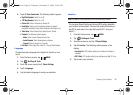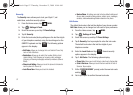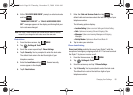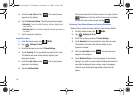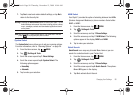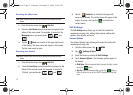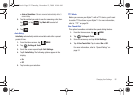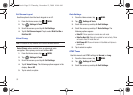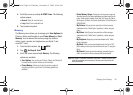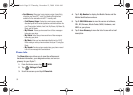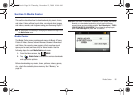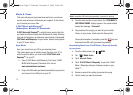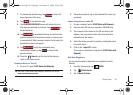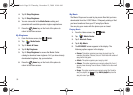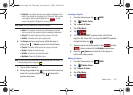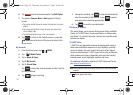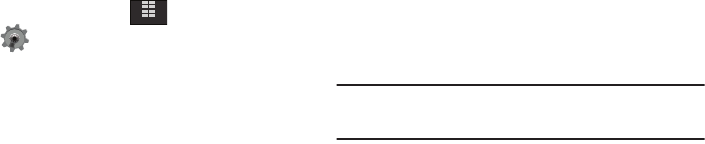
Changing Your Settings 94
4.
Scroll the screen up and tap 8. DTMF Tones. The following
options appear:
•Normal
: Select for a normal tone.
•Long
: Select for an extended tone.
5. Tap to select an option.
Memory
The Memory menu allows you to manage your Save Options (for
Pictures, Videos, and Sounds) on your Phone Memory or Card
Memory. You can also set the memory usage for pictures,
videos, music, sounds, and ringtones on your Glyde™ and
microSD™ card.
1. From the Home screen, tap
MENU
.
2. Tap Settings & Tools.
3. Scroll the screen up and tap
9. Memory
. The following
options are available:
•Save Options
: You can set your Pictures, Videos, and Sounds to
be saved to either phone memory or card memory.
• Phone Memory
: Allows you to see the memory usage for
everything stored on your phone. The following options are
available:
–
Phone Memory Usage
: Displays the current memory usage and
allocation figures for the various applications and folders stored on the
phone. These include: Available, Used, Total, My Pictures, My Videos,
My Ringtones, My Music, My Sounds, Applications, Pic/Video Msg, and
SMS/EMS/WAP.
–
My Pictures
: Pictures you have saved from a Picture message,
downloaded via the “Media Center” application, or taken using your
phone.
–
My Videos
: Video Clips you have saved from a Video message,
downloaded via the “Media Center” application, or taken using your
phone.
–
My Ringtones
: Ringtones you have downloaded via the “Media
Center” application.
–
My Music
: Music you have downloaded directly from the V CAST
Music catalog or music you have transferred from your PC using Sync
Music.
–
My Sounds
: Sounds you have downloaded, recorded using your
phone, or saved from a Picture message with Sound attached.
Note:
Your Glyde™ does not come with a microSD™ memory card. A card
must be purchased as an accessory. See your service provider for
more information.
MENU
u940.book Page 94 Thursday, November 13, 2008 10:44 AM