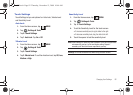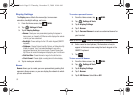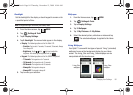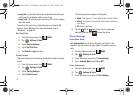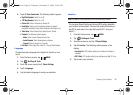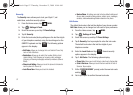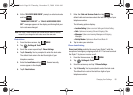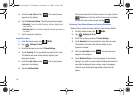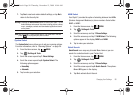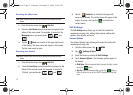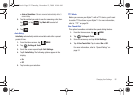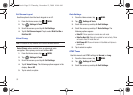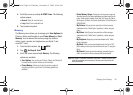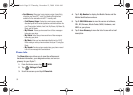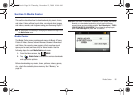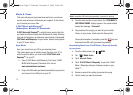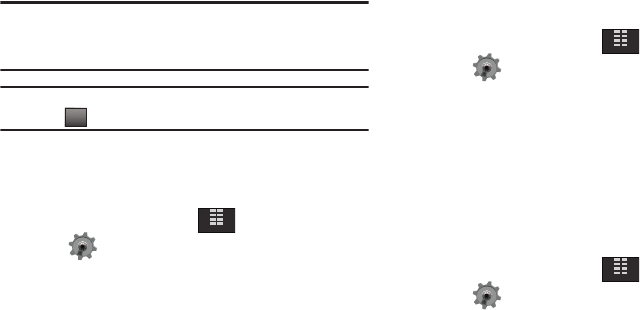
Changing Your Settings 90
7.
Tap
Yes
to reset and restore default settings, or tap
No
to
return to the Security list.
Warning!:
Choosing the
Restore Phone
option will return your Glyde™ to the
default settings and erase all user data including pictures, videos,
music, messages, contacts and downloaded applications stored
on the phone.
Note:
After your Glyde™ power cycles back on, you must enter *228 and
press to re-program your phone number.
System Select
The
System Select
menu allows you to set your roaming options.
For more information, refer to “Roaming Options” on page 36.
1. From the Home screen, tap
MENU
.
2. Tap Settings & Tools.
3. Scroll the screen up and tap
7. Phone Settings
.
4. Scroll the screen up and tap 6. System Select. The
following options appear:
•Home Only
•Automatic
5. Tap to make your selection.
NAM Select
Your Glyde™ provides the option of selecting between two NAMs
(Number Assignment Modules) or phone numbers. Select either
NAM1 or NAM2.
1. From the Home screen, tap
MENU
.
2. Tap Settings & Tools.
3. Scroll the screen up and tap
7. Phone Settings
.
4. Scroll the screen up and tap 7. NAM Select. The following
options appear in the display:
NAM1
and
NAM2
.
5. Tap to make your selection.
Quick Search
Quick Search
is an easy way to locate Menu items or you can
search for contacts stored in your Contact List.
1. From the Home screen, tap
MENU
.
2. Tap Settings & Tools.
3. Scroll the screen up and tap
7. Phone Settings
.
4. Scroll the screen up and tap 8. Quick Search. The options:
On
and
Off
appear in the display.
5. Tap
On
to activate Quick Search.
SEND
SEND
MENU
MENU
MENU
u940.book Page 90 Thursday, November 13, 2008 10:44 AM