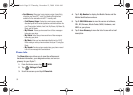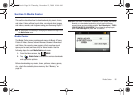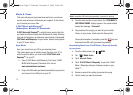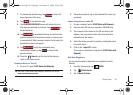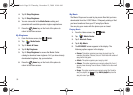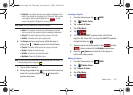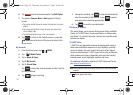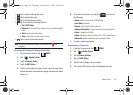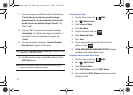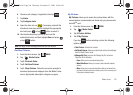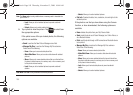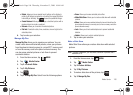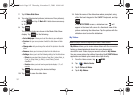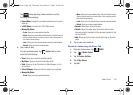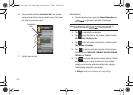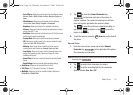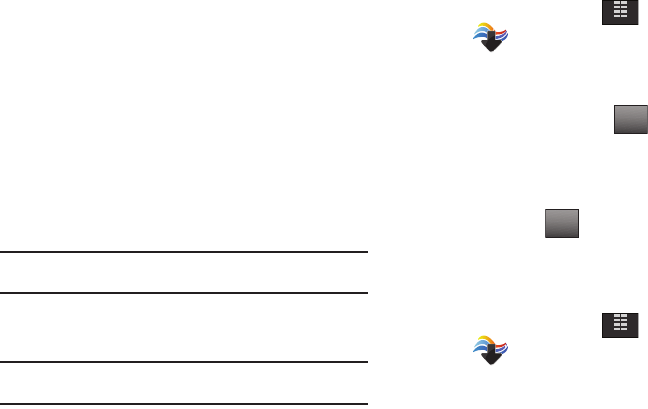
103
7.
You will see a pop-up notification similar to the following:
“
The first time you view this clip, you will be charged
(payment amount). If you have previously viewed this clip,
you will not incur any additional charges. Proceed?
” Tap
“
Yes
” or “
No
”.
8. If you tap “
Yes
” to proceed, you will see the message
“
Downloading - %
” with the percentage of completion. If
you decide to cancel the download in-progress, tap
“
Cancel
”.
9. Once the download is completed, “
Download Complete.
Play video now?
” appears in the display.
Note:
If you see the “
Download Complete. Play video now
?” prompt, the video
is saved in the “My Videos” folder.
10. Tap
Yes
to view the video, or select
No
to return to the V
CAST Videos menu.
Note:
Not all video content available can be downloaded to your Glyde™
however, all content is available for viewing.
Deleting Video Clips
1. From the Home screen, tap
MENU
.
2. Tap Media Center.
3. Tap 2. Picture & Video.
4. Tap 4. My Videos.
5. From the thumbnail view, tap .
6. Tap
3. Manage My Videos
.
7. Tap
1. Erase
.
8. Tap the appropriate video thumbnail(s) to mark for
deletion, and tap .
9. ‘
ERASE VIDEO FROM MY VIDEOS AND SETTINGS?
’ displays.
Tap Yes to delete video or
No
to cancel.
Configure Alerts for New Video Clips
1. From the Home screen, tap
MENU
.
2. Tap Media Center.
3. Tap 2. Picture & Video.
4. Tap
1. V CAST Videos
to launch V CAST Videos.
5. Tap to select the V CAST Videos categories you want to
configure an alert.
MENU
Options
DONE
MENU
u940.book Page 103 Thursday, November 13, 2008 10:44 AM