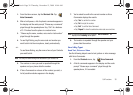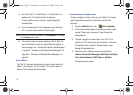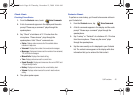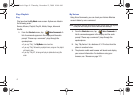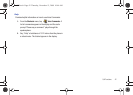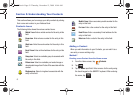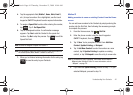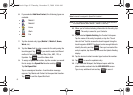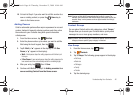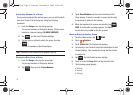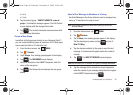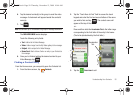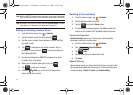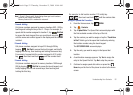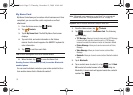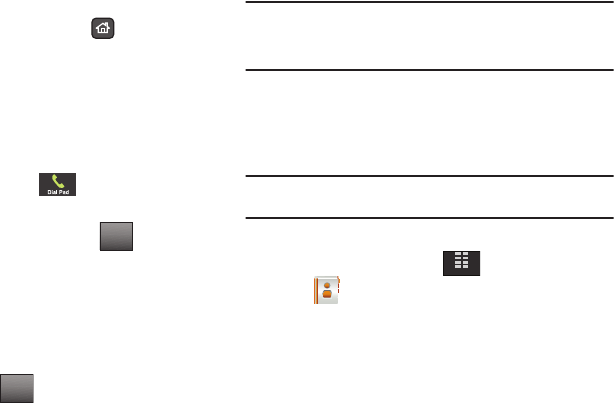
Understanding Your Contacts 46
15.
Go back to Step 4 if you also want to add this number to a
new or existing contact, or press the
Home
key to
return to the Home screen.
Adding Pauses
Calls to automated systems often require a password or account
number. Instead of manually entering numbers each time, store
the numbers to your Contacts along with special characters
called pauses.
1. From the Home screen, tap
Dial Pad
.
2. Enter the phone number up to where you want to add the
Wait using the touch keypad, then tap .
3. Tap 2. Wait (a “w” appears in the display) or 3. 2-Sec
Pause (a “p” appears in the display).
•Wait
: A hard pause stops the calling sequence until further input
from you.
• 2-Sec Pause
: A two-second pause stops the calling sequence for
two seconds and then automatically sends the remaining digits.
4. After your entry, tap , then
1.
Save.
5. Continue with Method 2, Step 4 for Adding a number to a
new or existing Contact from the Home screen.
Note:
Entering multiple Add Pauses extends the length of a pause. For
example, two consecutive Add Pauses cause a total pause time of four
seconds. Keep in mind pauses count as digits towards the 48-digit
maximum.
Contact Groups
You can place Contact entries into categories, called “
Groups
.”
Groups allow you to search your Contacts faster, quickly send
messages to one or more group members, and more.
Note:
By default, new entries to your Contacts are placed into the No Group
category unless a specific group category is selected.
View Groups
1. From the Home screen, tap
MENU
.
2. Tap
Contacts
.
3. Tap
3.
Groups
. The following groups appear in the display:
•
No Group
•
Business
•
Colleague
•
Family
•
Friends
4. Tap the desired group.
Options
Options
MENU
u940.book Page 46 Thursday, November 13, 2008 10:44 AM