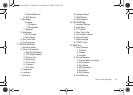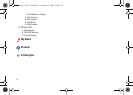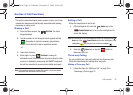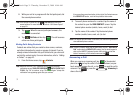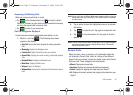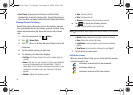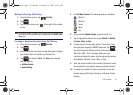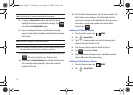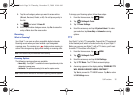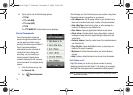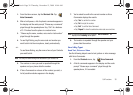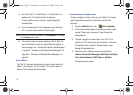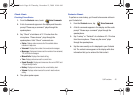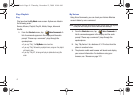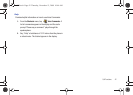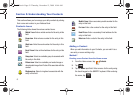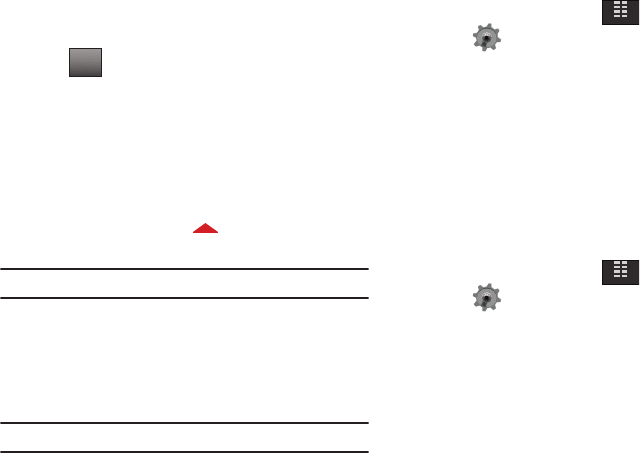
Call Functions 36
3.
Tap the call category where you want to erase entries
(Missed, Received, Dialed, or All). Do not tap any entry in
the list.
4. Tap and select
1. Erase All
.
5. At the confirmation dialogue screen, tap
Yes
to erase the
entry or
No
to abort the erase action.
Roaming
What is Roaming?
Your Glyde™ can roam on other compatible digital networks.
Roaming occurs when you travel outside a pre-designated
coverage area. The roaming icon displays when roaming is
active. Extra charges may apply when making or receiving calls.
Note:
Some features may be unavailable while roaming.
Roaming Options
The following roaming options are available:
–
Home Only
- Your Glyde™ is available for normal operation only in the
designated coverage area.
–
Automatic
: The preferred roaming list is used to acquire service.
Note:
Contact Verizon Wireless for information regarding preferred systems.
To change your Roaming option, follow these steps:
1. From the Home screen, tap
MENU
.
2. Tap Settings & Tools.
3. Tap
7.
Phone Settings.
4. Scroll the screen up and tap
6.
System Select. To make
your selection, tap
Home Only
or
Automatic
roaming
options.
TTY
Your Glyde™ is fully TTY compatible. Connect the TTY equipment
to the headset jack, which is located on the top of your Glyde™.
Before you can use your Glyde™ with a TTY device, you’ll need
to enable TTY functions in the Glyde™.
1. From the Home screen, tap
MENU
.
2. Tap Settings & Tools.
3. Scroll the screen up and tap
8.
Call Settings.
4. Tap
3.
TTY Mode. The TTY Mode screen displays.
5. A warning appears in the display stating “ENABLING TTY
WILL DISABLE HEADSET AUDIO. CONTINUE?”
Tap Yes to proceed to TTY MODE screen. Tap No to return
to
Call Settings
menu.
Options
MENU
MENU
u940.book Page 36 Thursday, November 13, 2008 10:44 AM