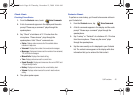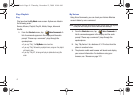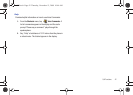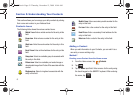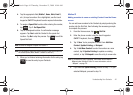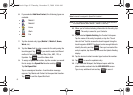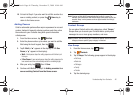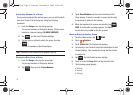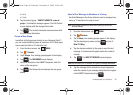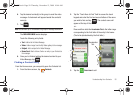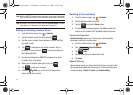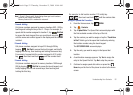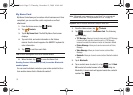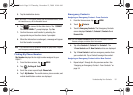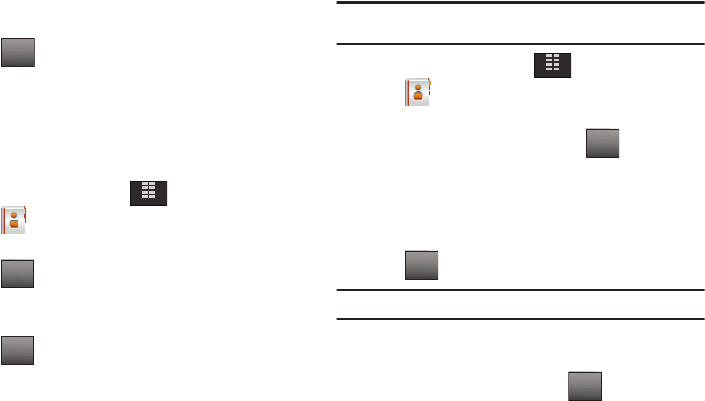
Understanding Your Contacts 48
•
Family
•
Friends
8. Tap the desired group. “
CONTACT ADDED TO <name of
group>
” confirmation message appears. The Edit Contact
screen displays with the changed Group field.
9. Tap . The contact information has been saved with
the new Group information.
Create a New Group
In addition to the five groups already in your Samsung Glyde™,
you can create additional groups (a maximum of 25). New group
names must be within a 32-character limit.
1. From the Home screen, tap
MENU
.
2. Tap
Contacts
.
3. Tap
3. Groups
. Your existing groups appear in the display.
4. Tap . The
NEW GROUP
screen displays.
5. Using the touchpad or the QWERTY keyboard, enter the
name of the new group.
6. Tap . The Groups list now displays the new group
added.
Send a Text Message to Members of a Group
Use Send Message in the Group feature to send a message to as
many as 10 members of a group at once.
Note:
Text messaging availability varies when roaming off the Verizon
Wireless Network.
1. From the Home screen, tap
MENU
.
2. Tap
Contacts
.
3. Tap
3. Groups
. Your existing groups appear in the display.
Tap the desired group name and tap and tap 1.
New TXT Msg.
4. Tap the desired contact(s) in the group to send the text
message. A checkmark will appear beside the contact’s
name(s).
5. Tap . The
NEW TXT MESSAGE
header displays.
Note:
You can mark up to 10 members of a group for message distribution.
6. Tap the message field to activate the touch keypad and
enter the content of your message using the touch keypad
or the QWERTY keyboard and tap .
SAVE
MENU
NEW
SAVE
MENU
Options
DONE
DONE
u940.book Page 48 Thursday, November 13, 2008 10:44 AM