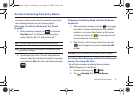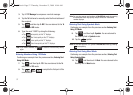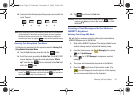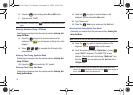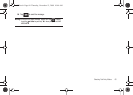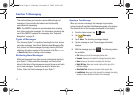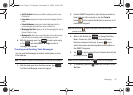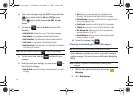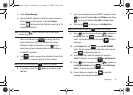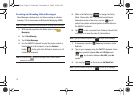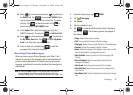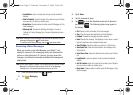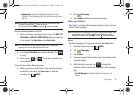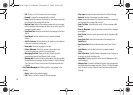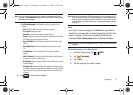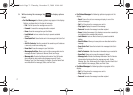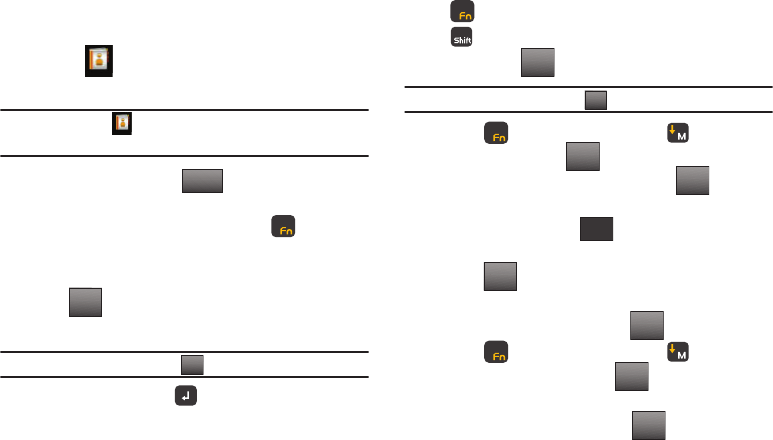
Messaging 64
3.
Tap
2. Picture
Message.
4. Use the QWERTY keyboard to enter the phone number or
Email address of the recipient, or tap the
Contacts
button (to the right of the
To
field) to select up to 10
contacts as recipients.
Note:
You can tap the button to the right of the To field to select
contacts as recipients.
While in the
To
field, tap to change Text Entry
Mode. Choose Abc, ABC, 123, Symbols and Domain
Extensions modes of text entry, or press key to
switch from yellow numbers/symbols to white letters on
the QWERTY keyboard.
5. Tap to add a recipient From Contacts, Recent Calls
or Groups, or to send the picture To Online Album.
Note: If you do not select an option, tap to return to the message.
6. If necessary, press the
Enter
key to advance to the
Text
field.
7. Type in your message using the QWERTY keyboard. Press
key to switch between
Abc
and
123/Sym
mode. Press
key to switch between
Abc
,
ABC
, and
abc
modes.
8. You may tap on the screen to
Add Quick Text
.
Note: If you do not select an option, tap to return to your message.
9. Press key if necessary and press to advance to
the
Picture
field. Tap to access MY PICTURES
folder. Tap the desired picture and press to attach
the image.
10. In the
Sounds
field, tap to access MY SOUNDS
folder. Tap the desired sound to attach the audio clip and
press to attach the audio clip.
11. In the
Subject
field, enter the subject line using the
QWERTY keyboard. You may tap to
Add Quick Text
.
12. Press key if necessary and press to advance to
the My Name Card field. Tap to select My Name
Card or an entry from your Contacts list.
13. Once all fields are complete, tap to send the
message to the intended recipient(s).
ContactsContacts
ContactsContacts
123/Sym
Add
Back
Options
Back
My Pics
SET
SET
SoundsSounds
SETSET
Options
Add
SEND
SEND
u940.book Page 64 Thursday, November 13, 2008 10:44 AM