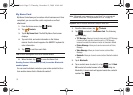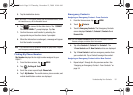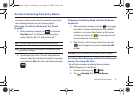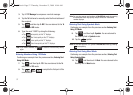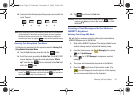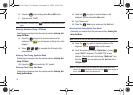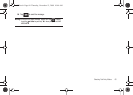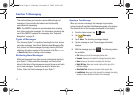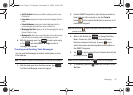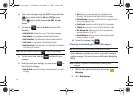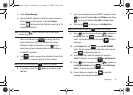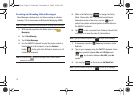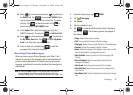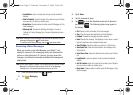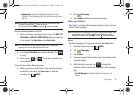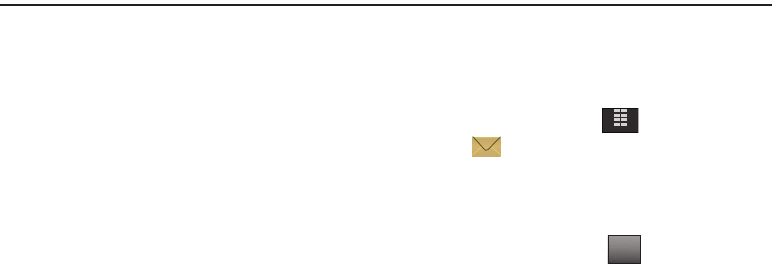
61
Section 7: Messaging
This section allows you to send or receive different types of
messages. It also includes the features and functionality
associated with messaging.
NOTE
: The QWERTY keyboard is recommended when creating
text, picture and video messages. For information concerning the
use of the QWERTY keyboard for messaging, See “Keyboard
Navigation” on page 24.
Types of Messages
Your Samsung Glyde™ is capable of sending Email, text, picture
and video messages. Send Email, Mobile Instant Messages (IM),
text, picture, and video messages by simply entering the Email
address or the phone number of the recipient in the
To: <.........>
or
Send To
field when creating a new message.
Retrieving New Messages
While text messages from other phones are delivered directly to
your Glyde™, Picture and Video messages and Email will be
stored in the Inbox of the message server and the server will alert
you to new messages. Therefore you need to retrieve new
Picture, Video and Email messages to your Glyde™.
Opening a Text Message
When you receive a message, the message ringer sounds,
(unless turned off) and New Text Message appears in the display.
The date and time of the message also appear in the display.
1. From the Home screen, tap
MENU
.
2. Tap
Messaging
.
3. Tap
2. Inbox
. The Incoming messages display.
4. Tap the message to read. The message information
displays.
5. With the message open, tap . The following options
are available:
•Call
: allows you to call the messaging phone back.
•Forward
: allows you to forward the message to another phone.
•Erase
: allows you to erase the message from the Inbox.
• Reply W. Copy
: allows you to send a reply, with a copy of the
received message.
•Save Quick Text
: allows you to save the text as quick text.
•Lock/Unlock
: allows you to lock (prevent the message from being
erased) or unlock (allows the erasure of the message).
MENU
Options
u940.book Page 61 Thursday, November 13, 2008 10:44 AM