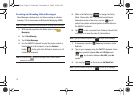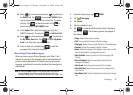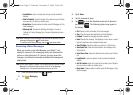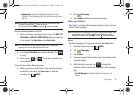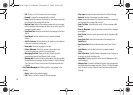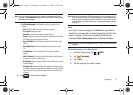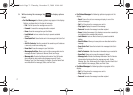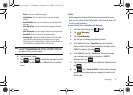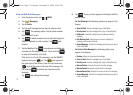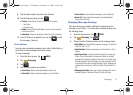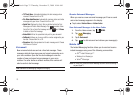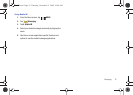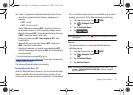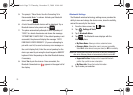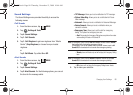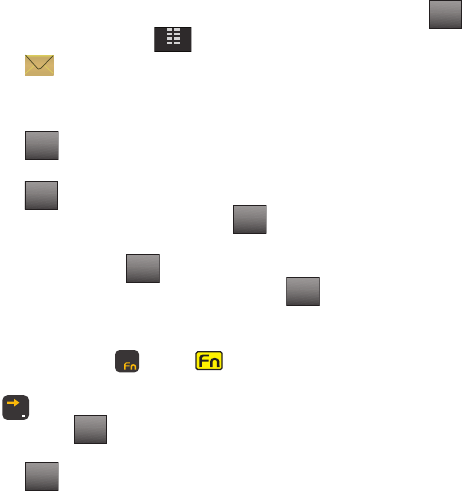
73
View and Edit Draft Messages
1. From the Home screen, tap
MENU
.
2. Tap
Messaging
.
3. Tap 4. Drafts.
4. Tap the draft message that you want to view and edit.
5. Tap . The message opens. Tap the phone number
field, if desired, to edit.
6. Tap to delete numbers and use the touch keypad or
QWERTY keyboard to enter numbers. Tap when
finished.
7. Tap the Text field. Tap
to backspace and delete any
characters in the display, if desired. Touch and hold
to erase all characters in the field.
If the cursor is in front of the message, use the QWERTY
keyboard and press key. The icon appears in
the upper right of the screen. Press the right arrow key
to place the cursor at the end of the message. You
can now tap to remove any characters in the
message.
Tap after editing the message.
8. Tap . A pop-up menu appears in the display with the
options listed.
For Text Messages
the following options may appear in the
display:
•
Save As Draft
: Save the message to your Draft folder.
•
Priority Level
: Save the message with a High or Normal priority.
• Callback #
: Provides the ability to send a callback # with the
message.
•
Enh. Delivery Ack
: Displays a pop-up screen notifying the
message sent has been received.
•
Cancel Message
: Cancels the message and allows you to save it
in the Drafts folder.
For Picture-Video Messages
the following options may
appear in the display:
•Preview
: Allows you to preview the message.
• Save As Draft
: Save the message to your Draft folder.
• Priority Level
: Save the message with a High or Normal priority.
• Remove Picture
: Removes the picture from the message.
• Remove Sound
: Removes the sound from the message.
• Remove Name Card
: Removes the name card from the message.
• Cancel Message
: Cancels the message and allows you to save it
in the Drafts folder.
MENU
EDIT
Clear
DONE
Clear
Clear
Clear
DONE
Options
u940.book Page 73 Thursday, November 13, 2008 10:44 AM