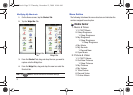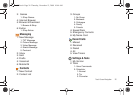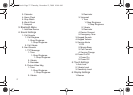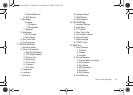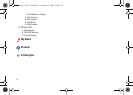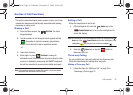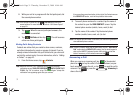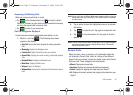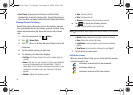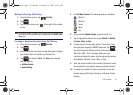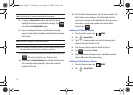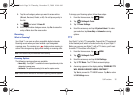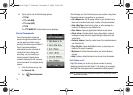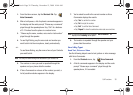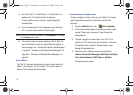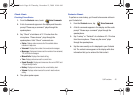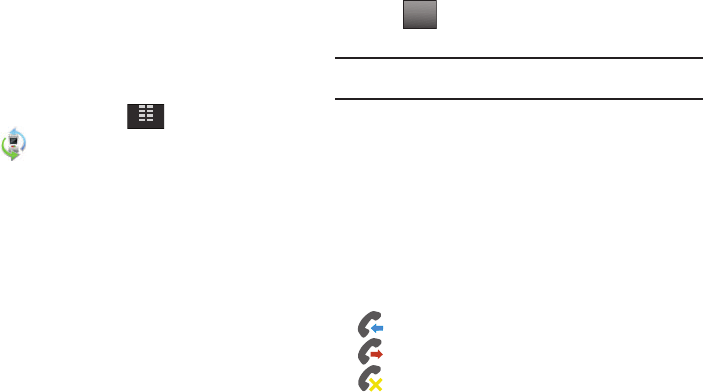
33
•
View Timers
: Displays amount of time for: Last Call, All Calls,
Received Calls, Dialed Calls, Roaming Calls, Transmit Data, Received
Data, Total Data, Last Reset, Lifetime Calls, and Lifetime Data Counter.
Viewing Recent Call History
Recent Calls retains information such as the duration, date and
time, and whether the call was missed, received or dialed. It also
retains information about the timers that accrue data of these
calls.
1. From the home screen, tap
Menu
.
2. Tap
Recent Calls
.
3. Tap the location (i.e. Missed, Received, Dialed or All) of the
information.
4. Tap the desired number you want view.
5. The following call information displays:
•Call Type
: The title bar displays if the call is a missed, dialed, or
received.
•Name
: If the caller is in your Contacts list, their name is listed here
as well as the appropriate icon to indicate Mobile 1, Mobile 2,
Home, Work, or Fax. This option only appears if the caller is in your
Contacts list. If the caller is not in your Contacts list, No Name
appears.
• Number
: Displays the telephone number.
•Time
: The time of the call.
•Date
: The date of the call.
•Duration
: The duration of the calls made or received.
6. Tap to display the following options:
•Save
: Save the number to your Contacts list.
Note:
If the save option doesn't appear, that entry is already in your Contacts
list.
• Details
: Displays details about the caller if entered in Contacts.
•Erase
: Deletes the call from Call History.
•Lock/Unlock
: Locks or unlocks the entry to prevent accidental
deletion.
•View Timers
: Select to view the call timers for your
Glyde™
.
7. Tap the option you want enter.
Call History Icons
When you view All Recent Calls, an icon to the left of the number
indicates the type of call.
MENU
Indicates a received call that was answered.
Indicates a dialed call.
Indicates a received call that was missed.
Options
u940.book Page 33 Thursday, November 13, 2008 10:44 AM