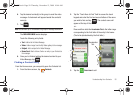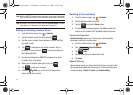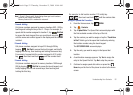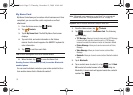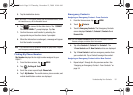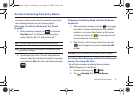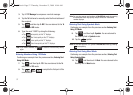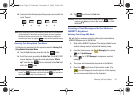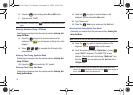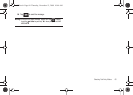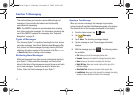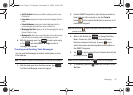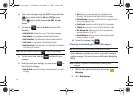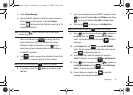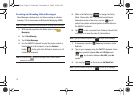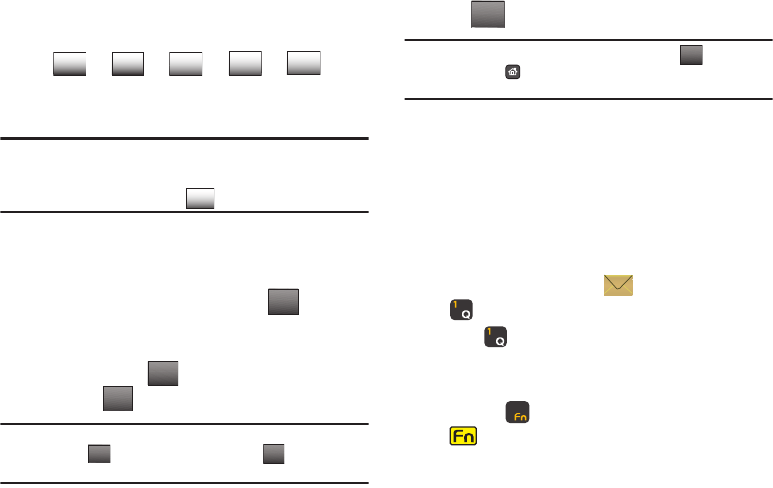
Selecting Text Entry Modes 58
12.
Tap each of the following touch keys only once to enter the
word "Bogus":
Note:
Word recognizes that the most frequently used word for the sequence
of keys touched. If more than one word shares the same sequence,
Word provides the most common one. If Word does not display the
word that you want, try tapping
to see the next possible match.
Entering Text Using Quick Text Mode
Continuing our example from the previous section,
Entering Text
Using Domain Extensions Mode
:
13. Tap the
Text
field area, and then tap the button.
14. Scroll the screen up and tap
6. Quick Text
. The QUICK TEXT
screen displays. Choose the quick text phrase "
What's
up?
" and then tap . You are returned to the
Text
field
still in the mode.
Note:
You may also create your own quick text. While in the QUICK TEXT
screen, tap . Compose a quick text and tap . Your new quick
text is added to the top of the selection list.
15. Tap to exit from the
Text
field.
Warning!:
Since this is just an example, please don't tap . Instead,
press the
Home
key and tap "
No
" when prompted to SAVE
MESSAGE?
Creating a Text Message with the Slide-out
QWERTY Keyboard
Entering Text Using ABC Mode
We will start our example again by entering the email address
USER987@Bogus.com in the
To
field.
1. Slide out the QWERTY keyboard. The display rotates from a
vertical viewing mode to a horizontal viewing mode.
2. From the Home screen, tap
Messaging
, then press
for
1. New Message
.
3. Press for
1. TXT Message
to compose a new text
message.
4. The cursor will automatically be placed in the
To
field.
5. Press the key to turn off the function mode. (The
icon will disappear from the top line of the display.)
You can now access letters on the keyboard.
B o g u s
ABC
mno
ghi
tuv
pqrs
0GZV
Abc
SELECT
Abc
NEW
DONE
DONE
SENDSEND
u940.book Page 58 Thursday, November 13, 2008 10:44 AM