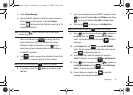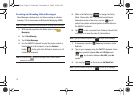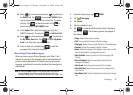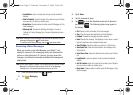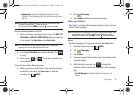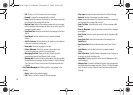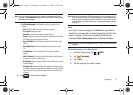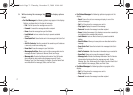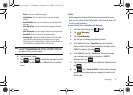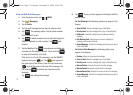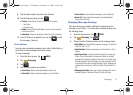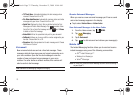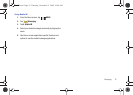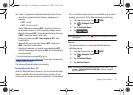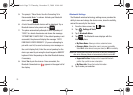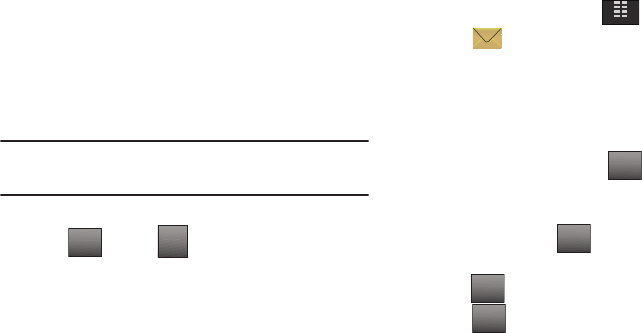
Messaging 72
–
Erase
: Allows you to delete the message.
–
Lock/Unlock
: Locks or unlocks the entry to prevent accidental
deletion.
–
Save Pic/Video
: Allows you to save picture or video attached to the
message.
–
Save Quick Text
: Saves the text sent in the message to the Quick
Text list.
–
Add To Contacts
: Adds the sender’s information to your contact list.
–
Erase Sent
: Allows you to erase all messages if desired.
–
Message Info
: Provides the following information: Send To Number
(also provides the date and time the message was sent), Priority,
Message Type, Size, Attachment(s) (if a Graphic, Sound or Name Card
were included in the message), Status, and Error Code.
Note:
If no sound byte is attached to the message, tap Erase to delete the
message. Tap Mute/Unmute/Play to play or mute/unmute the sound
byte attached to the picture message.
6. Tap the desired option.
7. Tap , and tap to delete the message from the
Sent
folder. Tap Yes to delete, or No to return to the Sent
menu.
Drafts
Draft messages are those that have been composed but never
sent. You can return to the Drafts folder at any time to view, edit,
or send a draft message.
Create a Draft Text or Multimedia Message
1. From the Home screen, tap
MENU
.
2. Tap
Messaging
.
3. Tap 1. New Message.
4. Tap the type of message you want to create.
5. In the
To
field, tap the “
Touch Here
” text and enter the
phone number of the recipient using the touchpad or the
QWERTY keyboard, then tap .
6. In the
Text
field, tap the “
Touch Here
” text and compose
your message using the touch keypad or QWERTY
keyboard, then tap .
7. Tap all remaining fields to enter additional information and
tap .
8. Tap . Tap 1. Save As Draft. A confirmation message
appears in the display and your message is saved to the
Drafts folder.
Options
Erase
Erase
MENU
DONE
DONE
DONE
Options
u940.book Page 72 Thursday, November 13, 2008 10:44 AM