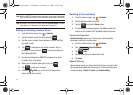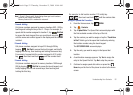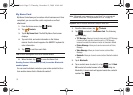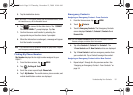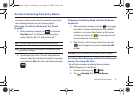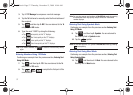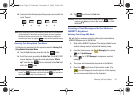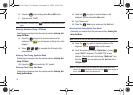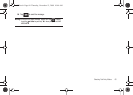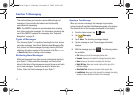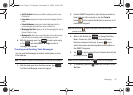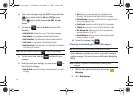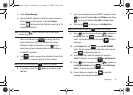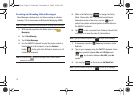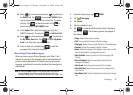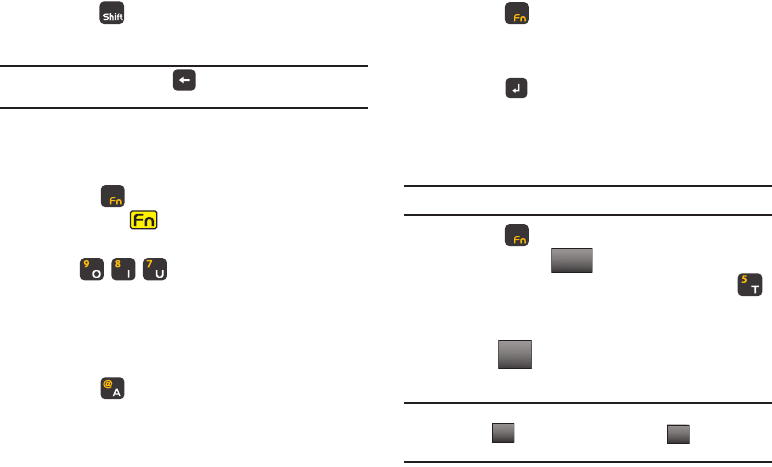
59
6.
Press the
key to change from
Abc
to
ABC
mode.
7. Type the word "USER".
Note:
If you make a mistake, touch to erase the incorrect entry and try
again.
Entering Numbers Using 123 Mode
Continuing our example from the previous section,
Entering Text
Using ABC Mode
:
8. Press the key again to access numbers on the
keyboard. (The icon will appear on the top line of the
display.)
9. Press to complete the first part of the
email address.
Entering Text Using Symbols Mode
Continuing our example from the previous section,
Entering Text
Using 123 Mode
:
10. Press the key to enter the "@" symbol.
Entering Text Using Abc Mode
Continuing our example from the previous section:
Entering Text
Using Symbols Mode
.
11. Press the key again to access letters on the
keyboard. You are returned to
Abc
mode.
12. Type "Bogus.com".
13. Press the
Enter
key to advance to the
Text
field.
Entering Text Using Quick Text Mode
Continuing our example from the previous section,
Entering Text
Using Abc Mode
:
Note:
To use Quick Text, you will need to use the touch screen for this part.
14. Press the key again to access numbers on the
keyboard. Tap the button on the screen.
15. Scroll the screen up, and tap
5. Quick Text
, or press
on the QWERTY keyboard. The QUICK TEXT screen
displays. Choose the quick text phrase "
What's up?
" and
then tap . You are returned to the
Text
field still in
123/Sym
mode.
Note:
You may also create your own quick text. While in the QUICK TEXT
screen, tap . Compose a quick text and tap . Your new quick
text is added to the top of the selection list.
123/Sym
SELECT
NEW
DONE
u940.book Page 59 Thursday, November 13, 2008 10:44 AM