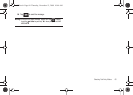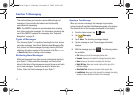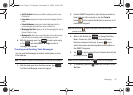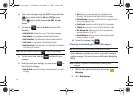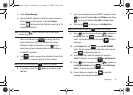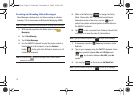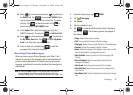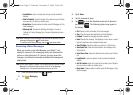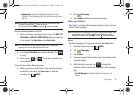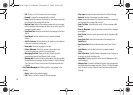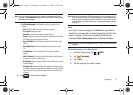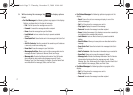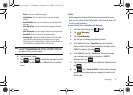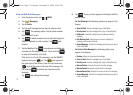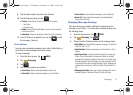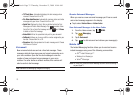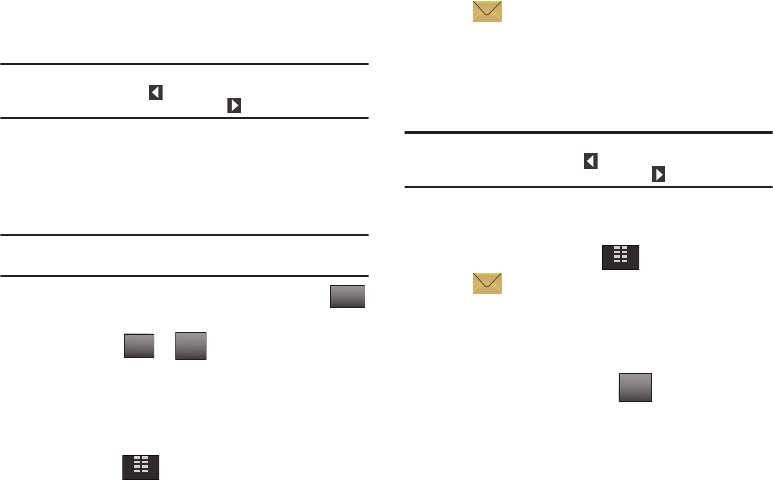
Messaging 68
• Message Info
: Provides the following information: From and
Callback #, Priority, Message Type, Size and Attachment(s) name
and size.
Note:
When viewing a Video message, you can view the previous Video
message by tapping the left arrow button.
To view the next Video message, tap the right arrow button.
Receive Messages While in a Call
1. When you receive a message while in a call, the NEW TXT
MESSAGE or NEW PIC-VIDEO MSG(S) dialog box appears
in the display. Tap View Now or tap View Later.
Note:
Text messages can only be viewed during a call. Picture-Video
messages can not be downloaded during a call.
2. If you tapped
View Now
, the message displays. Tap
to reply.
3. When you tap or , the screen re-displays the
call information.
View a Picture-Video Message Later
1. When you receive a new Picture-Video message that you
would like to view later, tap View Later. To view the
message, tap
MENU
.
2. Tap
Messaging
.
3. Tap
2. Inbox
and tap the unopened message.
Message Folders
Your Glyde™ provides default message folders for your Text and
Picture-Video messages.
Note:
To quickly view all messages in the Inbox, Sent, or Drafts folders, open
one message and then tap the
left arrow button the previous
message. To view the next message, tap the right arrow button.
Inbox
Received messages of all types are stored in the
Inbox
folder.
1. From the Home screen, tap
MENU
.
2. Tap
Messaging
.
3. Tap 2. Inbox.
4. Tap the message that you wish to view. The contents of the
message display.
5. While viewing a message, tap to display the
available options. Options are dependent on the message
type:
• For Text Messages
the following options may appear in the
display:
REPLYREPLY
SENDSEND
DONE
MENU
MENU
Options
u940.book Page 68 Thursday, November 13, 2008 10:44 AM