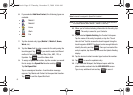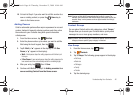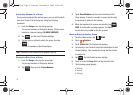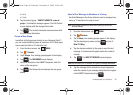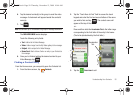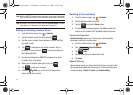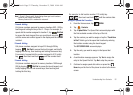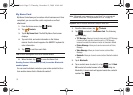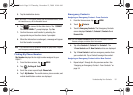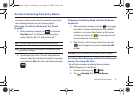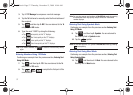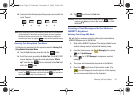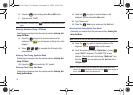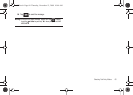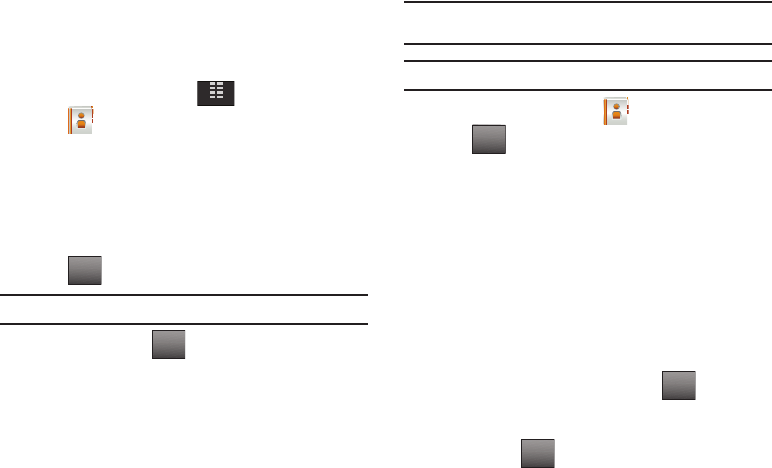
53
My Name Card
My Name Card allows you to create a virtual business card. Once
completed, you can send the card to recipients as a vCard
attachment.
1. From the Home screen, tap
MENU
.
2. Tap
Contacts
.
3. Tap 6. My Name Card. The Edit My Name Card screen
displays.
4. Tap each field, and enter information in the field as
desired. Use the touch keypad or the QWERTY keyboard to
enter information.
5. Tap to exit from each field.
Note:
A check mark appears to the left of selected contacts.
6. When finished, tap to save the Name Card.
Sending Contact Information (vCard) to another Bluetooth -
enabled phone
You can send individual contacts or your entire contact list to or
from another device that is Bluetooth enabled*.
Note:
*If Bluetooth is not powered on, or your Glyde™ is not paired with
another device, see “Turning Bluetooth On or Off” on page 78.
Important!:
Not all Bluetooth devices will accept a name card.
1. From the Home screen, tap
Contacts
.
2. Tap and select
1. Send Name Card
. The following
options display:
•TXT Message
: Allows you to send a name card via TXT Message.
A name card with a picture cannot be sent in a TXT Message
because it exceeds the maximum number of characters allowed.
• Picture Message
: Allows you to send a name card via Picture
Message.
• Video Message
: Allows you to send a name card via Video
Message.
•Bluetooth
: Allows you to send a name card to a Bluetooth-enabled
device.
3. Tap
4.
Bluetooth.
4. Tap a contact name to select it, or tap and
1.
Mark
All
to select all contact names in the list (if sending via
Bluetooth). A check mark will appear beside the contact’s
number. Tap .
MENU
DONE
SAVE
Options
Options
DONE
u940.book Page 53 Thursday, November 13, 2008 10:44 AM