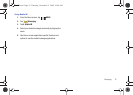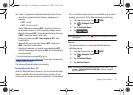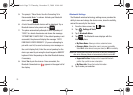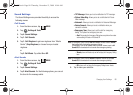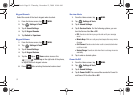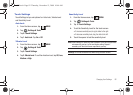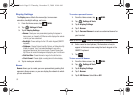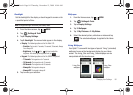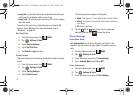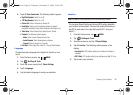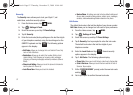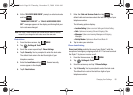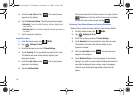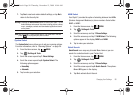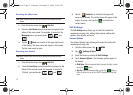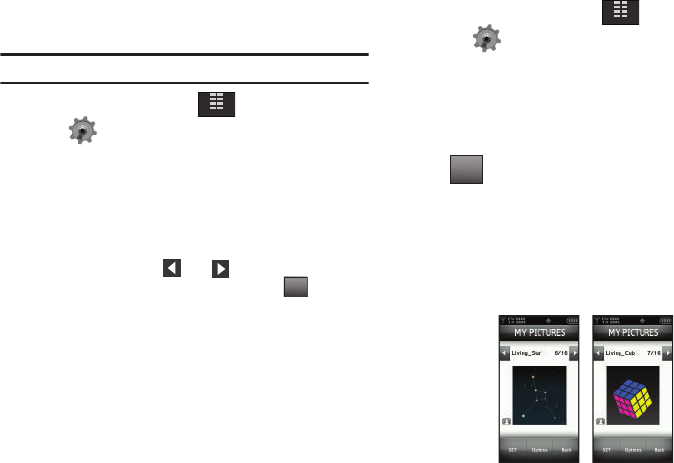
Changing Your Settings 84
Backlight
Set the backlight for the display or touch keypad to remain on for
a specified period of time.
Note:
Prolonged backlight use drains your battery faster.
1. From the Home screen, tap
MENU
.
2. Tap Settings & Tools.
3. Tap 6. Display Settings.
4. Tap 2. Backlight. The menus listed appear in the display.
•Display
: The following options are for the Main LCD:
–
Duration
: Can be set to 7 seconds, 15 seconds, 30 seconds, Always
On or Always Off.
–
Brightness
: Tap the left or right icon to adjust the
brightness. After selecting the brightness level, tap .
•Keypad
: The following options are for the QWERTY keyboard.
–
7
Seconds
: The keypad is on for 7 seconds.
–
15
Seconds
: The keypad is on for 15 seconds.
–
30
Seconds
: The keypad is on for 30 seconds.
–
Always
On
: The keypad is always on.
–
Always
Off
: The keypad is always off.
5. Tap to make your selection.
Wallpaper
1. From the Home screen, tap
MENU
.
2. Tap Settings & Tools.
3. Tap 6. Display Settings.
4. Tap 3. Wallpaper.
5. Tap 1. My Pictures or 2. My Videos.
6. Select the desired picture, slideshow or video and tap
. The selected wallpaper to applied to the Home
screen.
Living Wallpaper
Your Gylde™ comes with two types of special "living" (animated)
wallpaper to use as the background display for your Home
screen. The Living_Star and Living_Cube wallpaper can be
manipulated with the touch screen.
MENU
DONE
MENU
SETSET
Living_Star
wallpaper
Living_Cube
wallpaper
u940.book Page 84 Thursday, November 13, 2008 10:44 AM