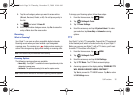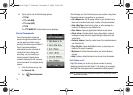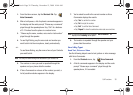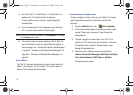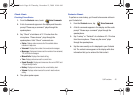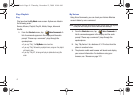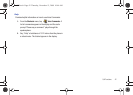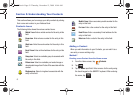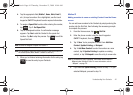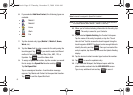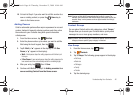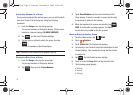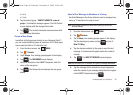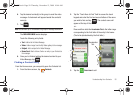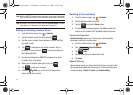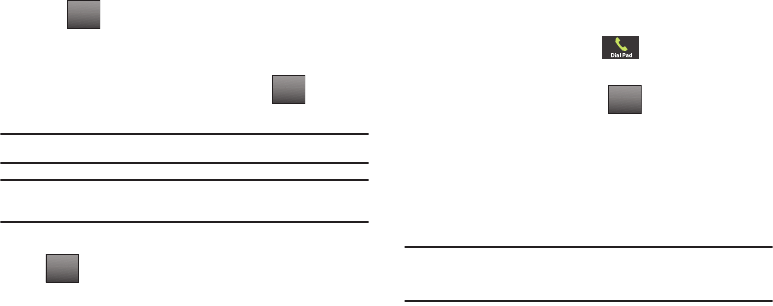
Understanding Your Contacts 44
4.
Tap the appropriate field (
Mobile 1
,
Home
,
Work
,
Email 1
,
etc.) to input a number. Once highlighted, use the touch
keypad or QWERTY keyboard to enter required information.
5. To assign a Speed Dial location after entering the number,
tap . Tap 1. Set Speed Dial.
6. Tap an unassigned location. A confirmation message
appears. Tap Yes to add the Contact to the speed dial
location. Tap
No
to stop the process. Tap to exit the
Speed Dial field.
Note:
Voicemail is assigned to Speed Dial location 1.
Note:
You can assign a speed dial location to each number associated with
the contact (Home, Work, Mobile 1, Mobile 2, and Fax.).
7. When you’re finished entering information for the entry, tap
to save the entry to your Contacts.
Method 2
Adding a number to a new or existing Contact from the Home
screen
You can add new numbers to the Contacts by simply entering the
number into the Dial Pad, then following the necessary prompts
to complete the process.
1. From the Home screen, tap
Dial Pad
.
2. Enter the phone number using the touch keypad or
QWERTY keyboard, then tap .
3. Tap
1. Save
. You’re prompted to select from Add New
Contact, Update Existing, or Notepad.
4. Tap
1.
Add New Contact to enter the number as a new
contact, tap
2.
Update Existing to update an existing
contact, or tap
3.
Notepad to save the entry to a new note.
Note:
If you saved the entry in Notepad, the number can be viewed in
Notepad under Settings & Tools. For more information, refer to
“Notepad” on page 121.
5. If you selected
Update Existing
, proceed to Step 11. If you
selected Notepad, proceed to step 14.
Options
DONE
SAVE
Options
u940.book Page 44 Thursday, November 13, 2008 10:44 AM