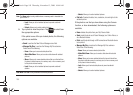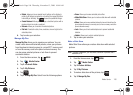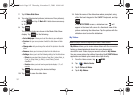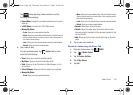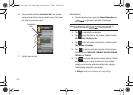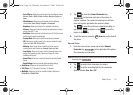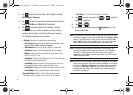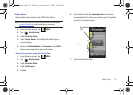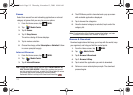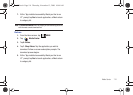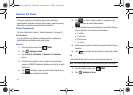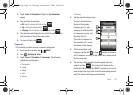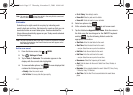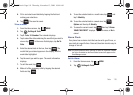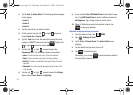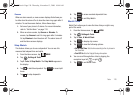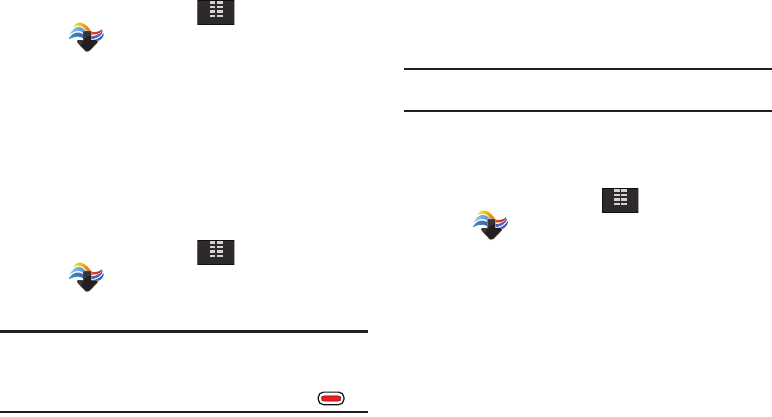
113
Games
Select from several fun and interesting applications or a broad
category of games that you can play on your phone.
1. From the Home screen, tap
MENU
.
2. Tap Media Center.
3. Tap 3. Games.
4. Tap 1. Shop Games.
The online catalog of Games displays.
5. Tap to make a selection.
6. Choose the charge, either
Subscription
or
Unlimited
. Follow
in screen prompts to apply.
Internet Browser
1. From the Home screen, tap
MENU
.
2. Tap Media Center.
3. Tap 4. Internet Browser.
Note:
A popup will display to notify that you must "PRESS LOCK KEY ON
SIDE TO LOCK YOUR SCREEN". Select OK to continue (and you will
see this prompt the next time), or select Don't Show Again (to not see
this prompt again when accessing the internet browser).
Remember that the Lock key is the Power/Lock/Unlock key .
4. The VZW Home portal is launched and a pop up screen
with available applications displayed.
5. Tap to browse the categories.
6. Once the desired category is selected, tap to enter the
category list.
Note:
For a description of the Browser command bar buttons, and main
functions in the browser, see “Browser” on page 123.
Browse & Download
Download applications that keep you in tap with the world, keep
you organized, and help you find the coolest spots.
1. From the Home screen, tap
MENU
.
2. Tap Media Center.
3. Tap 5. Browse & Download.
4. Tap 1. Browse & Shop.
5. Tap to select the application you wish to download.
6. Follow on screen subscription prompts. The download
process begins.
MENU
MENU
MENU
u940.book Page 113 Thursday, November 13, 2008 10:44 AM