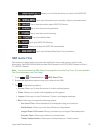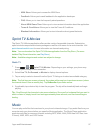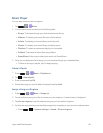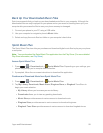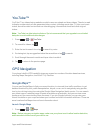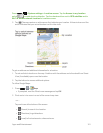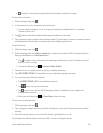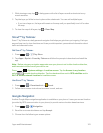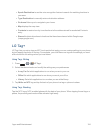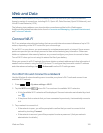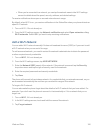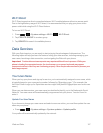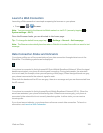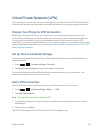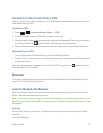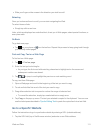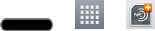
Apps and Entertainment 104
l Speak Destinationtousethevoicerecognitionfeaturetosearchformatchinglocationsin
yourarea.
l Type Destinationtomanuallyenteradestinationaddress.
l Go homeAllowsyoutonavigatetoyourhome.
l Mapdisplaysthemapview.
l Contacts toreceiveturn-by-turndirectionstotheaddressstoredforaselectedContacts
entry.
l StarredtoobtaindirectionstolocationsthathavebeenstarredwithinGooglemaps
(maps.google.com).
LG Tag+
LGTag+letsyousetuptagsasNFCtouchpointsthatapplyyourowncustomsettingstoyourphone
byjusttappingthephonetothetag.Forexample,youcouldhaveonetagwiththesettingsyouwant
atworkandoneforsettingswhenyou‘reathome.
UsingTag+Writing
1.
Press > > LG Tag+.
2. Selectthedesiredmodeandmodifythesettingsasyourpreferences.
l In my CarSetwhichapplicationstorunwhenyouareinyourcar.
l OfficeSetwhichapplicationstorunwhenyouareatyouroffice.
l LibrarySetwhichapplicationstorunwhenyouareatthelibrary.
3. TapWrite on NFCtagandtapthebackofyourphonetoatagoraphonetoshare.
UsingTag+Reading
TaptheNFCtagorNFC-enabledphonewiththebackofyourphone.Whentappingthesettagora
phone,thepreconfiguredmodewillbeactivatedrightaway.