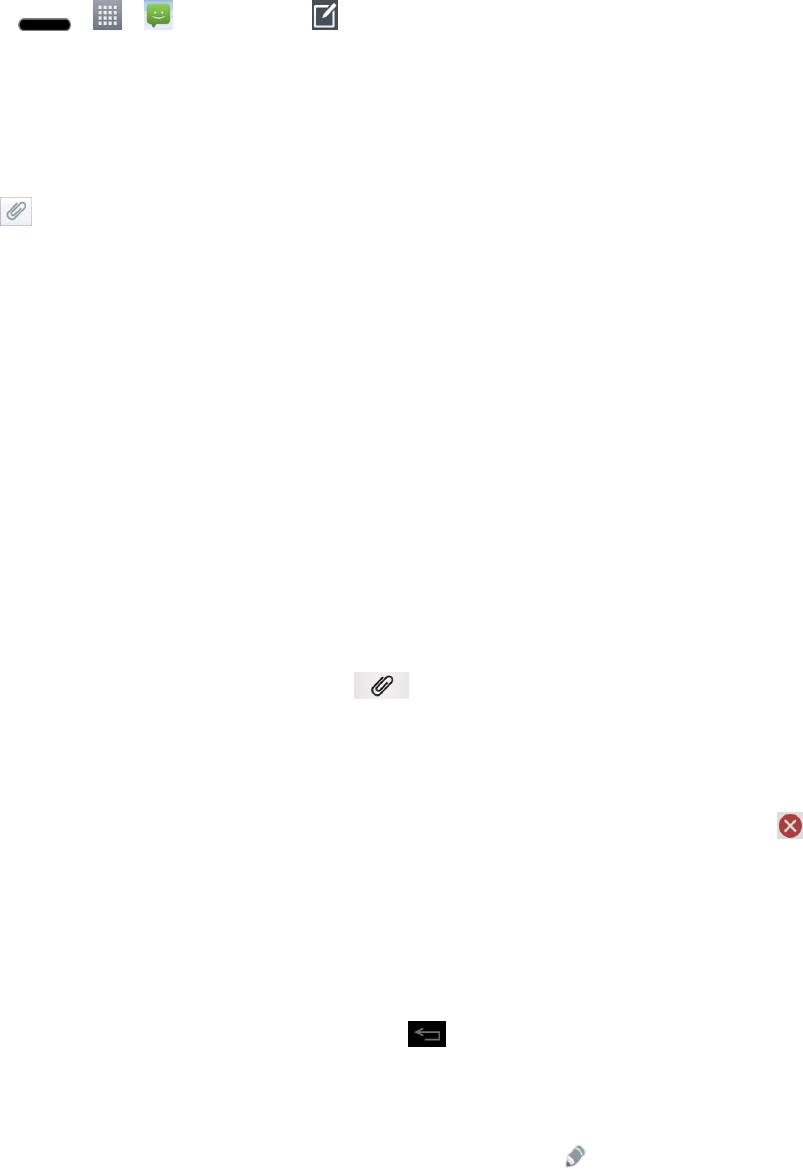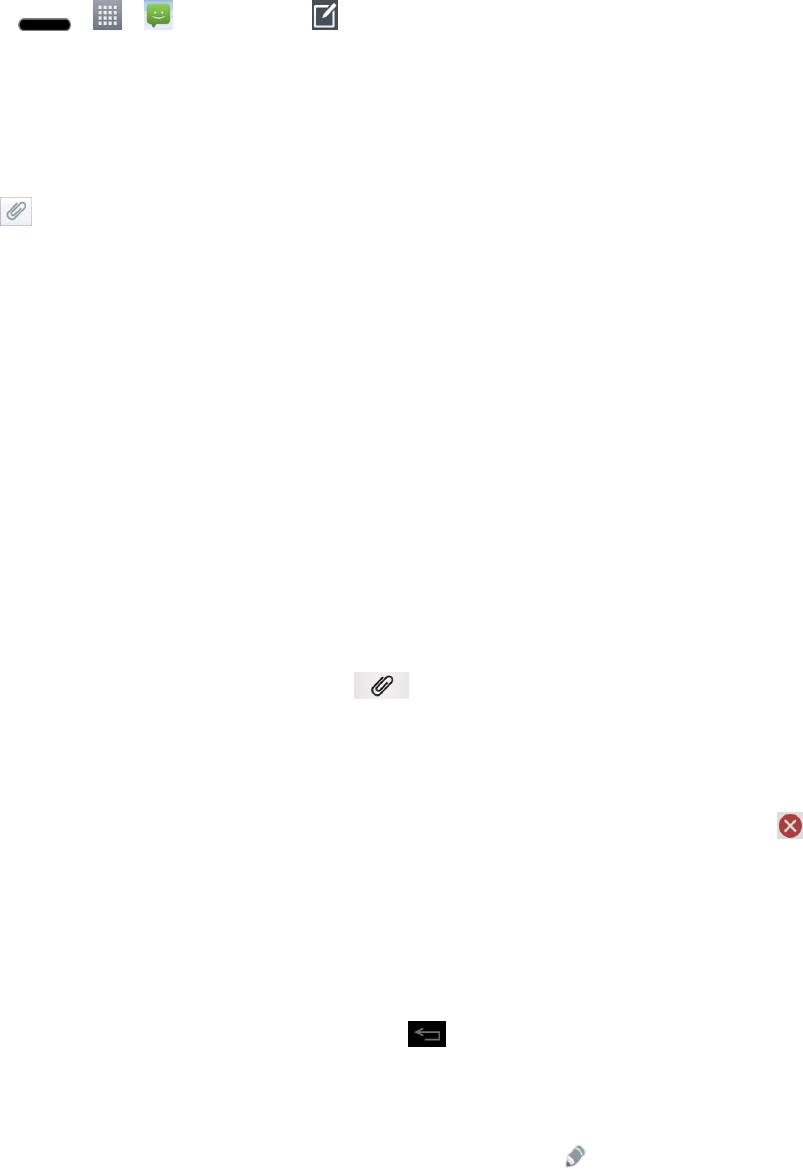
Accounts and Messaging 85
ComposeMultimediaMessages
1.
Press > > Messaging> .
2. TaptheTofieldandentertherecipient‘sphonenumberoremailinformation.Asyouenterthe
phonenumberoremailaddress,matchingcontactsappearon-screen.Tapanavailable
matchingrecipientorcontinueenteringthephonenumberoremailaddress.
3. Taptextandenteryourmessage.
4.
Tap .
5. Selectamultimediaattachmenttype:
l Image:OpenstheGalleryapplication.Usetheon-screennavigationtoselectthepictureyou
wishtosendwiththeoutgoingmessage.
l Take photo:OpenstheCameraapplication.Takeapicture,andthentapOKtousethis
imageinyourmessage.(SeeTakePictures.)
l Video:OpenstheGalleryapplication.Usetheon-screennavigationtoselectavideoand
attachittoyouroutgoingmessage.
l Record video:OpenstheCamcorderapplication.Recordavideo,thentapOKtousethis
videoinyourmessage.(SeeRecordVideos.)
l Audio:Opensamenuthatallowsyoutobrowseforaudiofilesusingdifferentapplications.
l Record voice:OpenstheVoicerecordertorecordavoicememo.
o
Afterrecordingyourmessage,tap toattachittoyourmessage.
l Contact:OpensyourContactslistandallowyoutoselectapictureofaContacttosend.
l Slide:Allowsyoutoaddanotherslide.
Note: Toremoveorreplaceapictureoranaudioattachment,ontheComposescreen,tap next
totheattachment.
6. WhenyouarefinishedcreatingyournewMMSmessage,tapSend MMS.
Save and Resume a Draft Message
Whilecomposingatextormultimediamessage,tap toautomaticallysaveyourmessageasa
draft.
Toresumecomposingthemessage:
1.
OntheAllmessagesscreen,taptheDraftmessageindicatedby andedititasdesired.
2. Whenyoufinisheditingthemessage,tapSendorSend MMS.