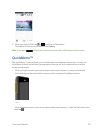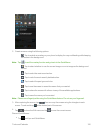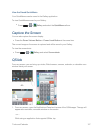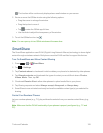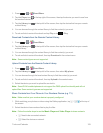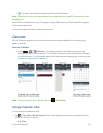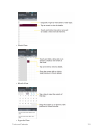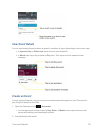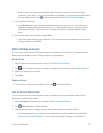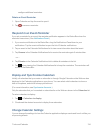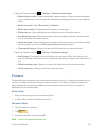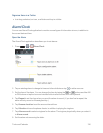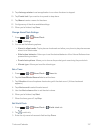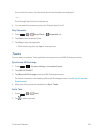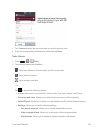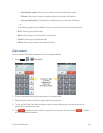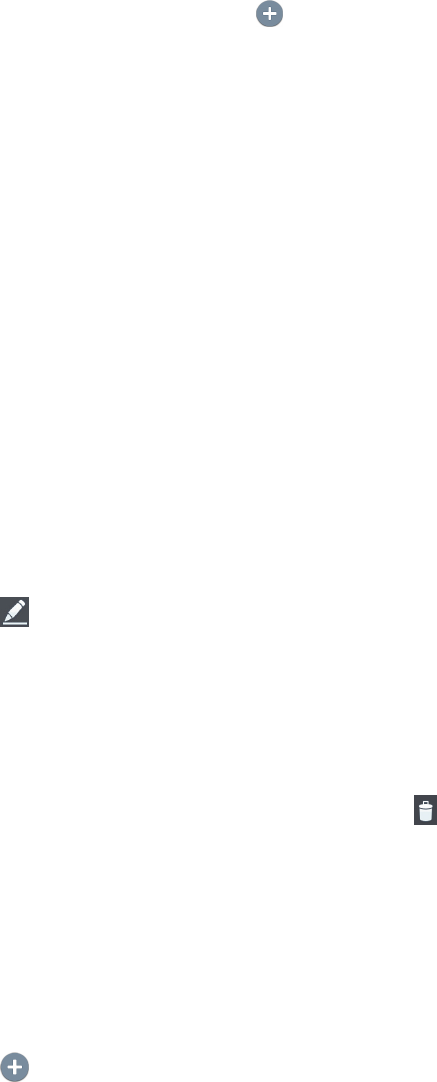
Tools and Calendar 133
l Enteraname,andotheroptionaldetailsabouttheevent,justasyouwouldonGoogle
Calendar(ontheWeb).Ifyouhavemorethanonecalendar,youcanchoosethecalendarto
whichtoaddtheevent.Tap toaddmorereminders.(SeeSetanEventReminder.)
3. Invitegueststotheevent.
l IntheGuestsfield,entertheemailaddressesofeveryoneyouwanttoinvitetotheevent.
Separatemultipleaddresseswithcommas(,).Ifthepeopletowhomyousendinvitations
useGoogleCalendar,they'llreceiveaninvitationthroughtheirGoogleCalendarandby
email.
4. ScrolltothebottomofthescreenandtapSave.
l TheeventwillbeaddedtoyourCalendar.Youcanalsoaccessandconfiguretheeventfrom
GoogleCalendarontheWeb.
Edit or Delete an Event
YoucaneditordeleteaneventthatyoucreatedonthephoneorontheWeb.Youcanalsoeditor
deleteeventscreatedbyothers,iftheyhavegivenyoupermission.
EditanEvent
1. OpenCalendarandtaptheeventtoopenit.(SeeViewEventDetails.)
2.
Tap .(Forinformationonhowtocreateorchangeeventinformation,seeCreateanEvent.)
3. Makeyourchangestotheevent.
4. TapSave.
DeleteanEvent
n
Tapaneventtoviewtheeventdetails.Then,tap .TapYestoconfirm.
Set an Event Reminder
Youcansetoneormoreremindersforanevent,whetherornotyoucreatedtheeventorhave
permissiontoedititsotherdetails.
1. OpenCalendarandtaptheeventtoopenit.(SeeViewEventDetails.)
2.
Tap Add remindertoaddareminder.
3. Taptheremindertimetodisplayapop-upmenuandchooseyourdesiredsetting.
l Atthedesignatedtime,youwillreceiveanotificationtoremindyouabouttheevent(See
RespondtoanEventReminder.).YoucanalsouseGoogleCalendar(ontheWeb)to