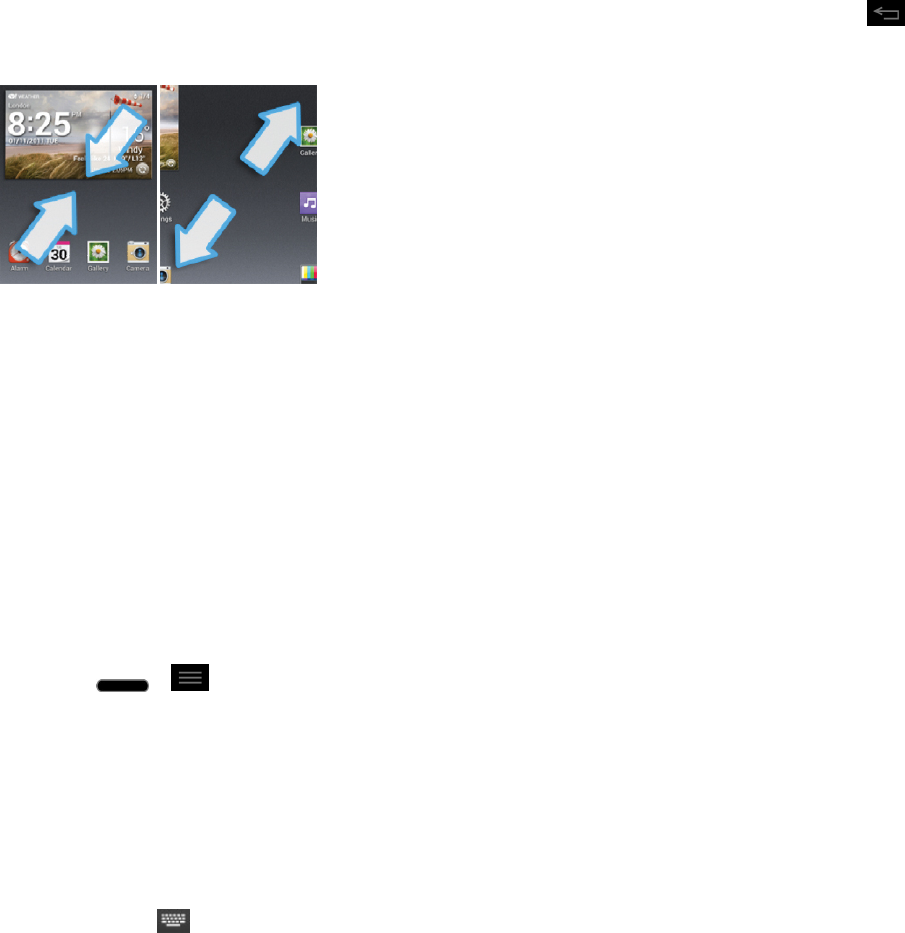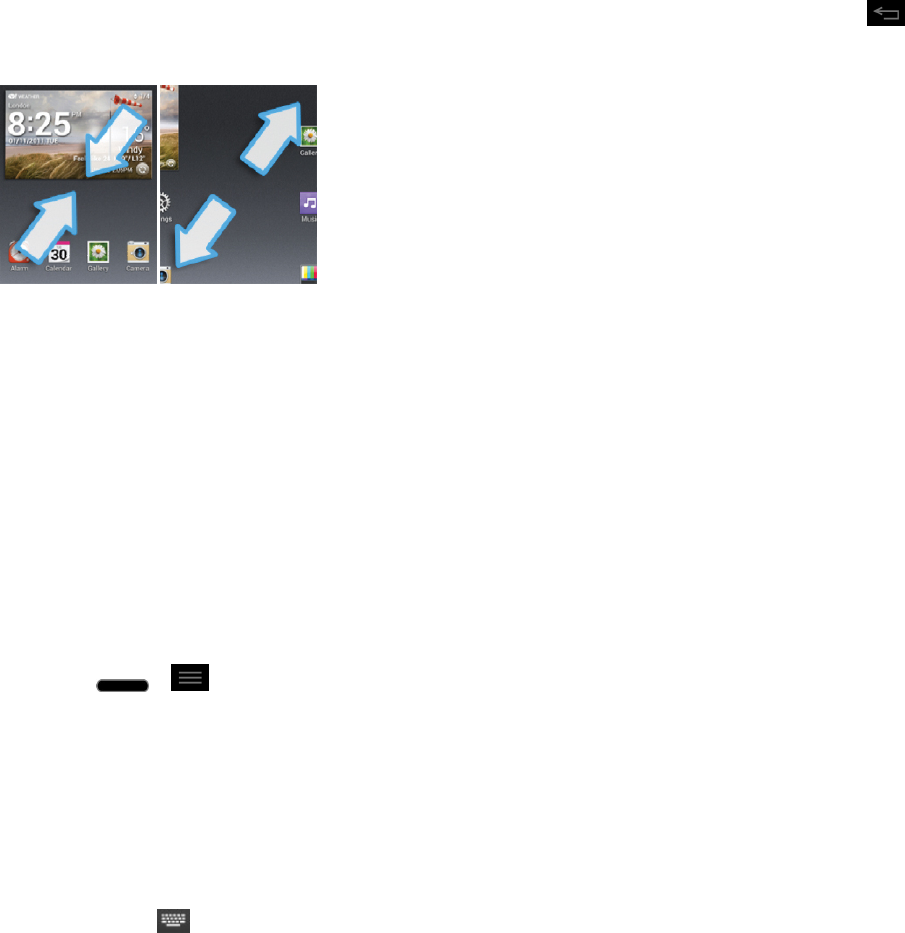
Phone Basics 32
Home Screen Clean View
YoucanseethewallpaperwithoutitemsontheHomescreenbypinchingout.Pinchinortap to
seeapplicationsandwidgetsagain.
Change the Screen Orientation
Thisphoneiscapableofchangingtheorientationofscreencontentwhentheorientationofthe
phoneitselfhaschanged.Thephone‘sbuilt-inaccelerometersensesmovementandchangesits
angle/orientation.Notethatsomeofthescreens,applicationsandwidgetsdonotsupportorientation
changes.
Theautomaticscreenorientationfeaturecanbemanuallyenabledtochangetheorientationforall
enabledscreenswhenrotationisdetected.
Note: Anexampleofascreenthatautomaticallyre-orientsbymovingthephoneistheMessaging
screen.Thisonlyrequiresyouturnthephonetoahorizontalposition.
1.
Press > >System settings>Display.
2. TapAuto-rotate screentoenable(abluecheckmarkdisplays)ordisablethescreenauto-
rotation.
Enter Text
YoucanentertextusingGooglevoicetyping,LGKeyboardorSwypeinputmethods.Whileentering
text,youwillsee ontheStatusBar.
Tochangetheinputmethod:
1. PulldowntheStatusBartoopentheNotificationsPanel.
2. TapChoose input methodandselectthedesiredinputmethod.