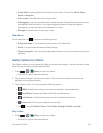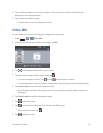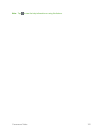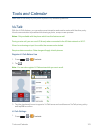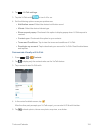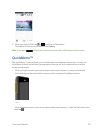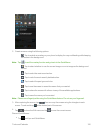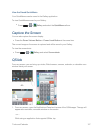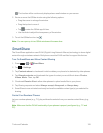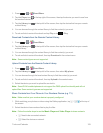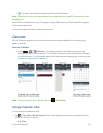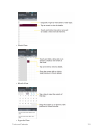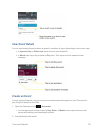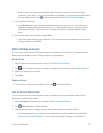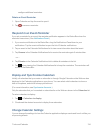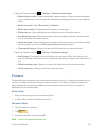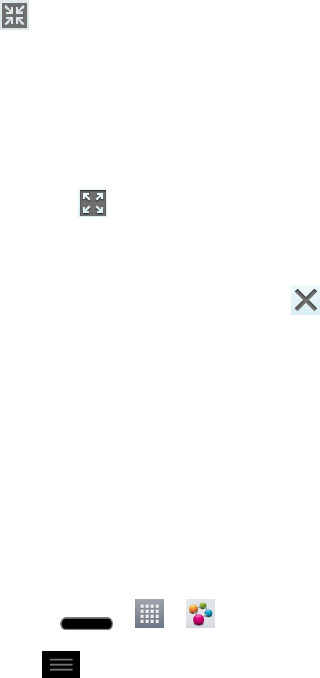
Tools and Calendar 128
.Thefunctionwillbecontinuouslydisplayedasasmallwindowonyourscreen.
2. ResizeormovetheQSlidewindowusingthefollowingoptions.
l Dragthecornertoenlargethewindow.
l Dragthetopbartomoveit.
l
Tap tomaketheQSlideappfullsize.
l Usetheslidertoadjustthetransparencyofthewindow.
3.
ToexittheQSlidefunction,tap .
Note: YoucanopenuptotwoQSlidewindowsatthesametime.
SmartShare
TheSmartShareapplicationusesDLNA(DigitalLivingNetworkAlliance)technologytosharedigital
contentthroughawirelessnetwork.BothphonesmustbeDLNAcertifiedtosupportthisfeature.
TurnOnSmartShareandAllowContentSharing
1.
Press > > SmartShare.
2.
Tap >Settings.
3. TapContents sharetocheckmarkitwhichenablesyourphonetobedetectedbyotherphones.
4. TapShared contentsandcheckmarkthetypesofcontentyouwouldliketoshare:Photos,
Videos,Music.Then,tapOK.
5. CheckmarkReceive filestoallowotherphonestouploadmediafilestoyourphone.
6. TapSharingrequestsandselectAlways accept,Always ask,orAlways deny.
4. SmartShareisnowactivatedandreadytosharetheavailablecontenttype(s)youselectedfor
sharing.
ControlYourRendererPhones
Letyourrendererphone(e.g.,TV)playmultimediacontentsfromyourremotecontentlibrary(e.g.,
PC).
Note:MakesurethattheDLNAfunctionalityofyourphonesisproperlyconfigured(e.g.,TVand
PC).