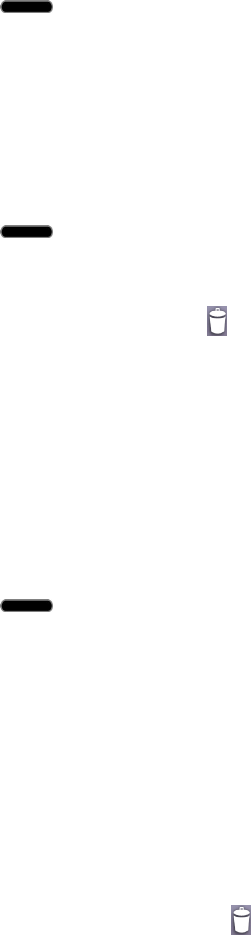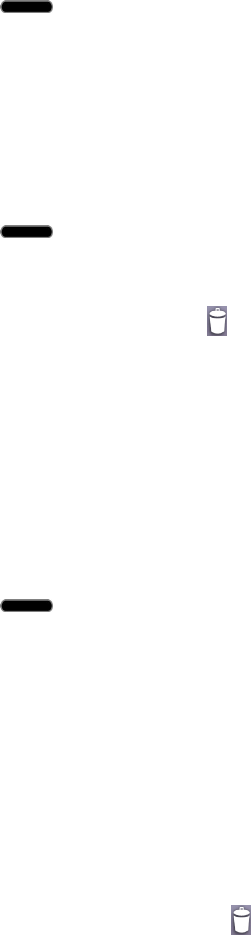
Phone Basics 29
5. Touchandholdtheon-screenicon.Thiscreatesanimmediateshortcutoftheselectediconand
closestheApplicationsscreen.ThenewshortcutthenappearstohoverovertheHomescreen.
Note: Thesameshortcutcanbeaddedtoanyoftheavailablescreens(HomeorExtended).The
applicationyouaddtothescreenwillstillappearwithintheApplicationsscreen.
6. Whileholdingtheon-screenicon,positionitonthecurrentscreen.Oncecomplete,releasethe
screentolocktheshortcutintoitsnewposition.
ToaddashortcutviatheHomescreen:
1. Press toaccesstheHomescreen.
2. Touchandholdonanemptyareaofthescreen.
3. TapeitherApps,Downloads,Widgets,orWallpapers.
4. TouchandholdaselectionfromthelistanddragittoyourHomescreen.
Todeleteashortcut:
1. Press toaccesstheHomescreen.
2. Touchandholdthedesiredshortcut.Thisunlocksitfromitslocationonthecurrentscreen.
3.
DragtheiconoverRemove andreleaseit.
Add and Remove Widgets on the Home Screen
Widgetsareself-containedapplicationsthatcanbeaccessedthroughyourApplicationsscreenor
ontheHomeorExtendedscreens.Unlikeashortcut,thisWidgetappearsasanon-screen
application.
ToaddaWidget:
1. Press toaccesstheHomescreen.
2. Touchandholdonanemptyareaofthescreen.
3. TaptheWidgets tab.
4. TouchandholdanavailableWidgetanddragittoyourcurrentscreen.
ToremoveaWidget:
1. GototheHomescreenonwhichthewidgetislocated.
2. Touchandholdthewidget.Thisunlocksitfromitslocationonthecurrentscreen.
3.
DragthewidgetoverRemove andreleaseit.
l ThisactiondoesnotdeletetheWidget.Itjustremovesitfromthecurrentscreen.