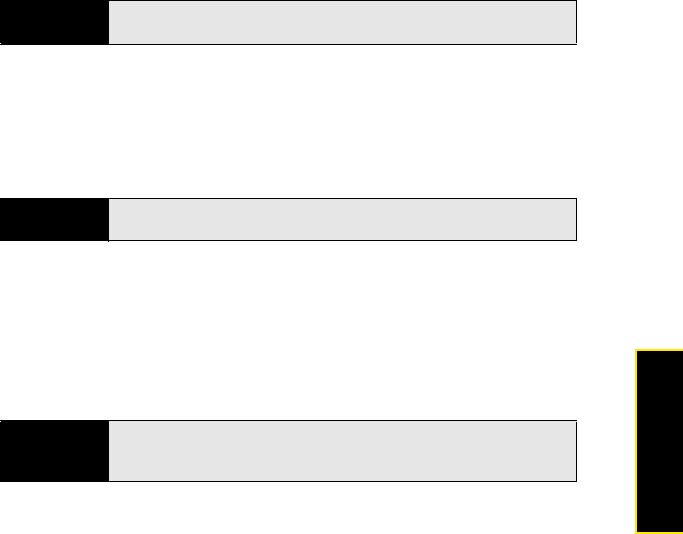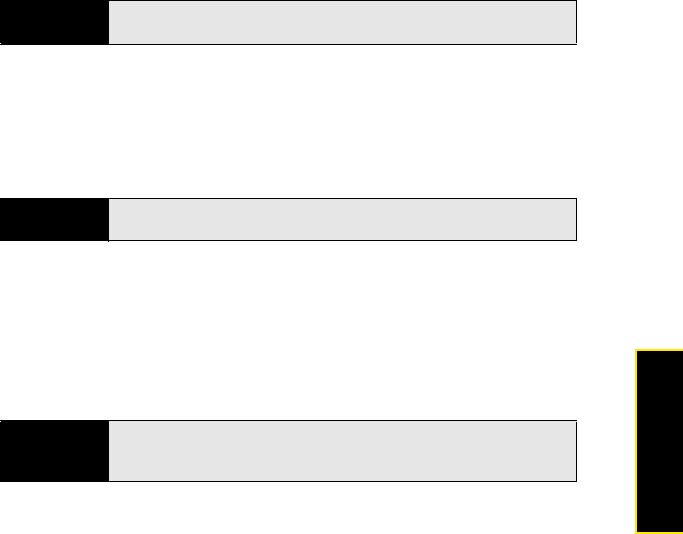
Section 2D: Your Media and Entertainment Center 109
Media
You can assign any pictures on your phone to one of these albums or to an album you
create. To create and assign pictures to albums, you must put your phone into USB drive
mode. You then create the albums and move pictures into them using your computer.
1. Connect your phone and your computer using the USB cable.
2. On your phone, tap USB Drive. (If prompted, tap OK. On your computer, your phone
appears as a removable drive.)
3. Open My Computer (Windows XP), Computer (Windows Vista), or the Finder (Mac), and
double-click the drive representing your phone.
4. To create an album, use your computer’s controls for creating a new folder. (To be sure
the Photos application can find the album, create it at the root level of the drive
representing your phone, not as a subfolder of another folder.)
5. Assign pictures to albums using your computer’s controls to copy or move items. (It is
easiest to find the pictures you want by displaying them as thumbnails.)
6. On a Windows computer, to end the connection safely, right-click the drive representing
your phone and click Eject. (On a Mac computer, from your desktop, drag the drive
representing your phone to the Trash. Trash changes to Eject.)
7. Disconnect the USB cable from the computer when it is safe to do so.
Note
On a Windows computer, if the Found New Hardware wizard opens, click
Cancel to close the wizard.
Note
The Photos application displays an album you create only if the album
contains at least one picture.
Did You Know?
To delete an album, connect your phone to your computer and tap USB
Drive. From your computer, open the drive representing your phone and
delete the album.